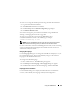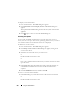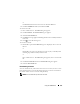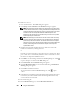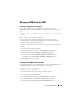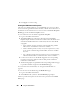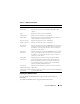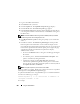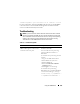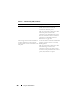User's Manual
272 Using the iKVM Module
To display version information:
1
Press <Print Screen>. The
Main
dialog box appears.
2
Click
Command
s and then
Display Versions
. The
Version
dialog box
appears.
The top half of the
Version
dialog box lists the subsystem versions in the
appliance.
3
Click or press <Esc> to close the
Version
dialog box.
Scanning Your System
In scan mode, the iKVM automatically scans from slot to slot (server to
server). You can scan up to 16 servers by specifying which servers you want to
scan and the number of seconds that each server is displayed.
To add servers to the scan list:
1
Press <Print Screen>. The
Main
dialog box appears.
2
Click
Setup
and then
Scan
. The
Scan
dialog box appears,
listing of all
servers in the chassis
.
3
Select the box next to the servers you wish to scan.
or
Double-click the server name or slot.
or
Press <Alt > and the number of the server you wish to scan. You can select
up to 16 servers.
4
In the
Time
field, enter the number of seconds (3 through 99) that you
want iKVM to wait before the scan moves to the next server in the
sequence.
5
Click the
Add/Remove
button, and then click
OK
.
To remove a server from the Scan list:
1
In the
Scan
dialog box, select the box next to the server to be removed.
or
Double-click the server name or slot.