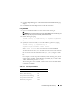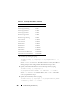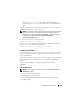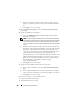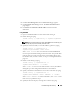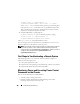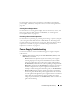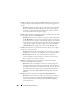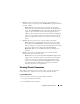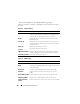User's Manual
Troubleshooting and Recovery 305
3
Click the
Alert Management
tab. The
Chassis Events
page appears.
4
Click the
Email Alert Settings
sub-tab. The
Email Alert Destinations
page displays.
5
Click
Send
in the
Destination Email Address
column beside the
destination.
Using RACADM
1
Open a serial/Telnet/SSH text console to the CMC and log in.
2
Enable alerting by typing:
racadm config -g cfgAlerting -o cfgAlertingEnable
1
NOTE: Only one filter mask may be set by both SNMP and e-mail alerting. You
may skip step 3 if you have already set a filter mask.
3
Specify the events for which you want the CMC to generate by typing:
racadm config -g cfgAlerting -o
cfgAlertingFilterMask <mask value>
where
<mask value>
is a hex value between 0x0 and 0x003fffdf and
must be expressed with the leading
0x
characters. Table 11-2 provides filter
masks for each event type. For instructions on calclulating the hex value
for the filter mask you want to enable, see step 3 on "Using RACADM" on
page 301.
4
Enable e-mail alerting by typing:
racadm config -g cfgEmailAlert -o
cfgEmailAlertEnable 1 -i <index>
where
<index>
is a value 1–4. The index number is used by the CMC to
distinguish up to four configurable destination e-mail addresses.
5
Specify a destination e-mail address to receive the e-mail alerts by typing:
racadm config -g cfgEmailAlert -o
cfgEmailAlertAddress <email address> -i <index>
where
<email address>
is a valid e-mail address, and
<index>
is the
index value you specified in step 4.
6
Specify the name of the party receiving the e-mail alert by typing: