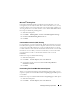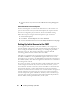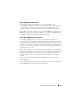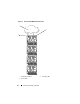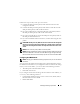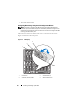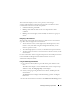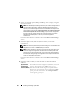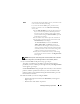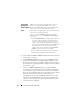User's Manual
Installing and Setting Up the CMC 31
Microsoft
®
Phishing Filter
If the Microsoft Phishing Filter is enabled in Internet Explorer 7 on your
management system and your CMC does not have Internet access, you may
experience delays of several seconds when accessing the CMC, whether you
are using the browser or another interface such as remote RACADM. Follow
these steps to disable the phishing filter:
1
Start Internet Explorer.
2
Click
Tools
Phishing Filter
, and then click
Phishing Filter Settings
.
3
Check the
Disable Phishing Filter
check box.
4
Click
OK
.
Certificate Revocation List (CRL) Fetching
If your CMC has no route to the Internet, disable the certificate revocation
list (CRL) fetching feature in Internet Explorer. This feature tests whether a
server such as the CMC Web server is using a certificate that is on a list of
revoked certificates retrieved from the Internet. If the Internet is inaccessible,
this feature can cause delays of several seconds when you access the CMC
using the browser or with a command line interface such as remote
RACADM.
Follow these steps to disable CRL fetching:
1
Start Internet Explorer.
2
Click
Tools
Internet Options
, then click
Advanced
.
3
Scroll to the Security section and uncheck
Check for publisher’s
certificate revocation
.
4
Click
OK
.
Downloading Files From CMC With Internet Explorer
When you use Internet Explorer to download files from the CMC you may
experience problems when the Do not save encrypted pages to disk option is
not enabled.
Follow these steps to enable the Do not save encrypted pages to disk option:
1
Start Internet Explorer.
2
Click
Tools
Internet Options
, then click
Advanced
.