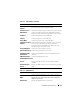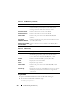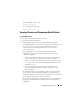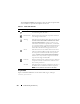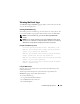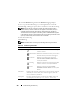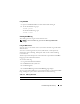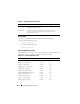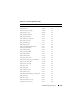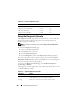User's Manual
Troubleshooting and Recovery 313
To view the iKVM summary, type:
racadm getkvminfo
To view the IOM summary, type:
racadm getioinfo
Viewing Chassis and Component Health Status
Using the Web Interface
To view chassis and component health summaries:
1
Log in to the CMC Web interface.
2
Select
Chassis
in the system tree. The
Chassis Status
page displays.
The Chassis Graphics section provides a graphical view of the front and
rear of the chassis. This graphical representation provides a visual
overview of the components installed within the chassis and its
corresponding status.
Each graphic displays a real-time representation of the installed
components. The component state is indicated by the color of the
component subgraphic.
• Green - the component is present, powered on and communicating
with the CMC; there is no indication of an adverse condition.
• Amber - the component is present, but may or may not be powered
on, or may or may not be communicating with the CMC; an adverse
condition may exist.
• Gray - the component is present and not powered on. It is not
communicating with the CMC and there is no indication of an
adverse condition.
All components display a corresponding text hint or screen tip when the
mouse is placed over the component subgraphic. Component status is
dynamically updated, and the component subgraphic colors and text hints
are automatically changed to reflect the current state.
The component subgraphic is also hyperlinked to the corresponding CMC
GUI page to provide immediate navigation to the status page for that
component.