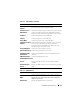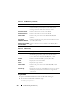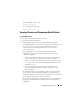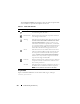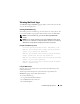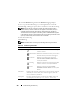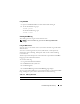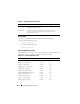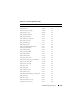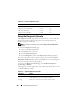User's Manual
316 Troubleshooting and Recovery
4
Click the
Hardware Log
sub-tab. The
Hardware Log
page displays.
To save a copy of the hardware log to your managed station or network:
Click Save Log. A dialog box opens; select a location for a text file of the log.
NOTE: Because the log is saved as a text file, the graphical images used to
indicate severity in the user interface do not appear. In the text file, severity is
indicated with the words OK, Informational, Unknown, Warning, and Severe.
The date and time entries appear in ascending order. If <SYSTEM BOOT> appears
in the Date/Time column, it means that the event occurred during shut down or start
up of any of the modules, when no date or time is available.
To clear the hardware log:
Click Clear Log.
NOTE: The CMC creates a new log entry indicating that the log was cleared.
Table 11-8. Hardware Log Information
Item Description
Severity OK Indicates a normal event that does not require
corrective actions.
Informational Indicates an informational entry on an event in
which the Severity status has not changed.
Unknown Indicates a noncritical event for which
corrective actions should be taken soon to
avoid system failures.
Warning Indicates a critical event requiring immediate
corrective actions to avoid system failures.
Severe Indicates a critical event that requires
immediate corrective actions to avoid system
failures.
Date/Time Indicates the exact date and time the event occurred (for example,
Wed May 02 16:26:55 2007). If no date/time appears, then the
event occurred at System Boot.
Description Provides a brief description, generated by the CMC, of the event
(for example, Redundancy lost, Server inserted).