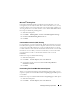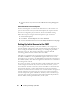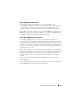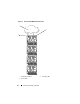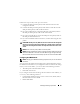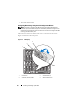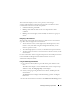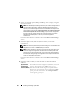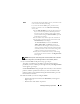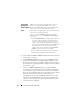User's Manual
32 Installing and Setting Up the CMC
3
Scroll to the Security section and check
Do not save encrypted pages to
disk
.
Allow Animations in Internet Explorer
When transferring files to and from the Web interface, a file transfer icon
spins to show transfer activity. For Internet Explorer, this requires that the
browser be configured to play animations, which is the default setting.
Follow these steps to configure Internet Explorer to play animations:
1
Start Internet Explorer.
2
Click
Tools
Internet Options
, then click
Advanced
.
3
Scroll to the Multimedia section and check
Play animations in web pages
.
Setting Up Initial Access to the CMC
To manage the CMC remotely, connect the CMC to your management
network and then configure the CMC network settings. For information on
how to configure the CMC network settings, see "Configuring the CMC
Network" on page 35. This initial configuration assigns the TCP/IP
networking parameters that enable access to the CMC.
The CMC is connected to the management network. All external access to
the CMC and iDRACs is accomplished through the CMC. Access to the
managed servers, conversely, is accomplished through network connections to
I/O modules (IOMs). This allows the application network to be isolated from
the management network.
If you have one chassis, connect the CMC, and the standby CMC if present,
to the management network. If you have more than one chassis, you can
choose between the basic connection, where each CMC is connected to the
management network, or a daisy-chained chassis connection, where the
chassis are connected in series and only one is connected to the management
network. The basic connection type uses more ports on the management
network and provides greater redundancy. The daisy-chain connection type
uses fewer ports on the management network but introduces dependencies
between CMCs, reducing the redundancy of the system.