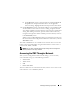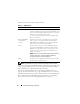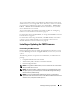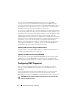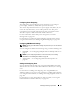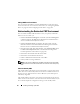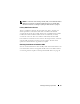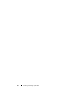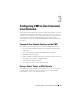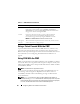User's Manual
44 Installing and Setting Up the CMC
You can use the RACADM getsysinfo command (see the getsysinfo
command section in the Dell Chassis Management Controller Firmware
Version 2.0 Administrator Reference Guide) or the Chassis Summary page (see
"Viewing the Current Firmware Versions" on page 147) to view the current
firmware versions for the CMCs installed in your chassis.
If you have a standby CMC, it is recommended that you update the firmware
in the standby CMC first. When the standby CMC has been updated, swap
the CMCs’ roles so that the newly updated CMC becomes the primary CMC
and the CMC with the older firmware becomes the standby. (See the
cmcchangeover command section in the Dell Chassis Management Controller
Firmware Version 2.0 Administrator Reference Guide for help swapping roles.)
This allows you to verify that the update succeeded and that the new
firmware is working properly before you update the firmware in the second
CMC. When both CMCs are updated, you can use the cmcchangeover
command to restore the CMCs to their previous roles.
Updating CMC Firmware Using the Web Interface
For instructions on using the Web interface to update CMC firmware, see
"Updating the CMC Firmware" on page 148.
Updating the CMC Firmware Using RACADM
For instructions on using the RACADM fwupdate subcommand to update
CMC firmware, see the fwupdate command section in the Dell Chassis
Management Controller Firmware Version 2.0 Administrator Reference Guide.
Configuring CMC Properties
You can configure CMC properties such as power budgeting, network
settings, users, and SNMP and e-mail alerts using the Web interface or
RACADM.
For more information about using the Web interface, see "Accessing the
CMC Web Interface" on page 87. For more information about using
RACADM, see "Using the RACADM Command Line Interface" on page 63.
CAUTION: Using more than one CMC configuration tool at the same time may
generate unexpected results.