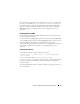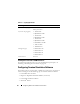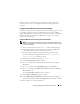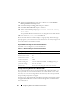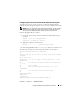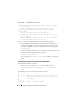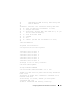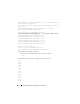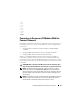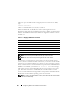User's Manual
54 Configuring CMC to Use Command Line Consoles
12
When all specified fields are clear, press <Enter> to exit the
Modem
Dialing and Parameter Setup
menu.
13
Select
Save setup as config_name
and press <Enter>.
14
Select
Exit From Minicom
and press <Enter>.
15
At the command shell prompt, type
minicom <Minicom config
file name>
.
To expand the Minicom window to 80 x 25, drag the corner of the window.
16
Press <Ctrl+a>, <z>, <x> to exit Minicom.
Ensure that the Minicom window displays a login prompt. When the login
prompt appears, your connection is successful. You are now ready to login and
access the CMC command line interface.
Required Minicom Settings for Serial Console Emulation
Use Table 3-3 to configure any version of Minicom.
Running Telnet Using Windows XP or Windows 2003
If your management station is running Windows XP or Windows 2003, you
may experience an issue with the characters in a CMC Telnet session. This
issue may occur as a frozen login where the return key does not respond and
the password prompt does not appear.
To fix this issue, download hotfix 824810 from the Microsoft Support website
at support.microsoft.com. See Microsoft Knowledge Base article 824810 for
more information.
Table 3-3. Minicom Settings for Serial Console Emulation
Setting Description Required Setting
Bps/Par/Bits 115200 8N1
Hardware flow control Yes
Software flow control No
Terminal emulation ANSI
Modem dialing and
parameter settings
Clear the init, reset, connect, and hangup settings so
that they are blank
Window size 80 x 25 (to resize, drag the corner of the window)