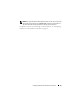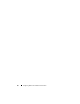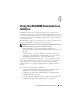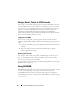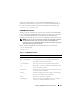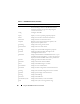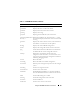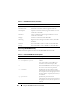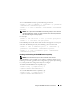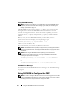User's Manual
64 Using the RACADM Command Line Interface
Using a Serial, Telnet, or SSH Console
You can log in to the CMC either through a serial or Telnet/SSH connection,
or through Dell CMC console on iKVM. To configure the CMC for serial or
remote access, see "Configuring CMC to Use Command Line Consoles" on
page 49. Commonly used subcommand options are listed in Table 4-2. A
complete list of RACADM subcommands is listed in the RACADM
Subcommands chapter of the Dell Chassis Management Controller Firmware
Version 2.0 Administrator Reference Guide.
Logging in to the CMC
After you have configured your management station terminal emulator
software and managed node BIOS, perform the following steps to log into the
CMC:
1
Connect to the CMC using your management station terminal emulation
software.
2
Type your CMC user name and password, and then press <Enter>.
You are logged into the CMC.
Starting a Text Console
You can log in to the CMC using Telnet or SSH through a network, serial
port, or a Dell CMC console through the iKVM. Open a Telnet or SSH
session, connect and log on to the CMC.
For information about connecting to the CMC through iKVM, see "Using the
iKVM Module" on page 257.
Using RACADM
RACADM subcommands can be run remotely from the serial, Telnet, or SSH
console command prompt or through a normal command prompt.
Use RACADM subcommands to configure CMC properties and perform
remote management tasks. To display a list of RACADM subcommands, type:
racadm help