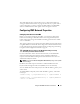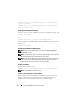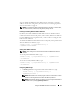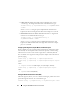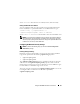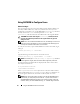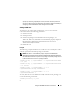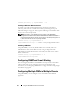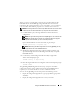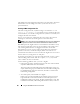User's Manual
Using the RACADM Command Line Interface 71
The CMC Web interface is the quickest way to configure the CMC (see
"Using the CMC Web Interface" on page 87
). However, if you prefer CLI or
script configuration or need to configure multiple CMCs, use RACADM,
which is installed with the CMC agents on the management station.
Configuring CMC Network Properties
Setting Up Initial Access to the CMC
Before you can begin configuring the CMC, you must first configure the
CMC network settings to allow the CMC to be managed remotely. This
initial configuration assigns the TCP/IP networking parameters that enable
access to the CMC.
This section explains how to perform the initial CMC network configuration
using RACADM commands. All of the configuration described in this section
can be performed using the front panel LCD. See "Configuring Networking
Using the LCD Configuration Wizard" on page 36.
CAUTION: Changing settings on the CMC Network Settings screen may
disconnect your current network connection.
For more information about network subcommands, see the RACADM
Subcommands and Property Database Group and Object Definitions
chapters of the Dell Chassis Management Controller Firmware Version 2.0
Administrator Reference Guide.
NOTE: You must have Chassis Configuration Administrator privilege to set up CMC
network settings.
By default, the CMC requests and obtains a CMC IP address from the
Dynamic Host Configuration Protocol (DHCP) server automatically.
You can disable this feature and specify static CMC IP address, gateway, and
subnet mask.
To disable DHCP and specify static CMC IP address, gateway, and subnet
mask, type:
racadm config -g cfgLanNetworking -o cfgNicUseDHCP 0
racadm config -g cfgLanNetworking -o cfgNicIpAddress
<static IP address>