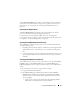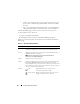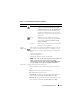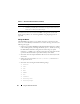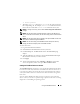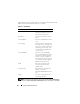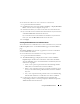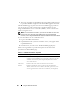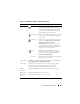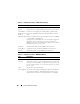User's Manual
Using the CMC Web Interface 97
To set the first boot device for some or all servers in the chassis:
1
Log in to the CMC Web interface.
2
Click
Servers
in the system tree and then click
Setup
Deploy First Boot
Device
. A list of servers is displayed, one per row.
3
Select the boot device you want to use for each server. from the list box.
4
If you want the server to boot from the selected device every time it boots,
uncheck the
Boot Once
check box for the server.
If you want the server to boot from the selected device only on the next
boot cycle, select the
Boot Once
check box for the server.
5
Click
Apply
.
Viewing the Health Status of an Individual Server
The health status for an individual server can be viewed in two ways: from the
Chassis Graphics section on the Chassis Status page or the Server Status
page.
The Chassis Graphics page provides a graphical overview of an individual
server installed in the chassis.
To view health status for individual servers using Chassis Graphics:
1
Log in to the CMC Web interface.
2
The
Chassis Status
page is displayed. The center section of
Chassis
Graphics
depicts the front view of the chassis and contains the health
status for individual servers. Server health status is indicated by the color
of the server subgraphic:
• Green - server is present, powered on and communicating with the
CMC; there is no indication of an adverse condition.
• Amber - server is present, but may or may not be powered on, or may
or may not be communicating with the CMC; an adverse condition
may exist.
• Gray - server is present and not powered on. It is not communicating
with the CMC and there is no indication of an adverse condition.
3
Use the cursor to hover over an individual server subgraphic and a
corresponding text hint or screen tip is displayed. The text hint provides
additional information on that server.