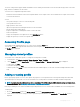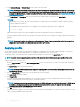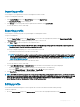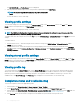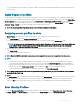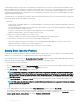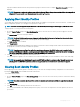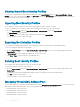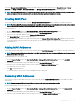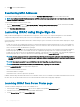Users Guide
The Edit BIOS Prole — <Prole Name> section is displayed.
2 Edit the prole name and description of the server prole as required and then click Edit Prole.
NOTE: You can edit the prole description only for proles stored on SD
cards.
For more information, see the Online Help.
Viewing prole settings
To view Prole settings for a selected server, go to the Server Proles page. In the Server Proles section, click View in the Server
Prole column for the required server. The View Settings page is displayed.
For more information on the displayed settings, see the Online Help.
NOTE: The CMC Server Conguration Replication feature retrieves and displays the settings for a specic server, only if the
Collect System Inventory on Restart (CSIOR) option is enabled.
To enable CSIOR, after rebooting the server, from the F2 setup, select iDRAC Settings > Lifecycle Controller, enable CSIOR and save the
changes.
To enable CSIOR on:
1 12th generation servers — After rebooting the server, from the F2 setup, select iDRAC Settings > Lifecycle Controller, enable
CSIOR and save the changes.
2 13th generation servers —After rebooting the server, when prompted, press F10 to access Lifecycle Controller. Go to the Hardware
Inventory page by selecting Hardware Conguration > Hardware Inventory. On the Hardware Inventory page, click Collect System
Inventory on Restart.
Viewing stored prole settings
To view prole settings of the stored server proles, go to the Server Proles page. In the Server Proles section, click View in the View
Prole
column for the required server. The View Settings page is displayed. For more information on the displayed settings, see the CMC
for Dell PowerEdge FX2/FX2s Online Help.
Viewing prole log
To view the prole log, in the Server Proles page, see the Recent Prole Log section. This section lists the 10 latest prole log entries
directly from server cloning operations. Each log entry displays the severity, the time and date of submission of the server conguration
replication operation, and the replication log message description. The log entries are also available in the RAC log. To view the other
available entries, click Go to Prole Log. The Prole Log page is displayed. For more information, see the Online Help.
Completion status and troubleshooting
To check the completion status of an applied BIOS prole:
1 In the left pane, click Chassis Overview > Server Overview > Setup > Proles.
2 On the Server Proles page, note down the Job ID (JID) of the submitted job from the Recent Prole Log section.
3 In the left pane, click Server Overview > Troubleshooting > Lifecycle Controller Jobs. Search for the same JID in the Jobs table. For
more information about performing Lifecycle Controller jobs using CMC, see Lifecycle Controller Job Operations.
4 Click View Log link to view the results of Lclogview from the iDRAC Lifecycle Controller for the specic server.
94
Conguring servers