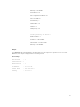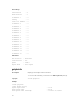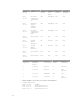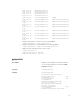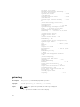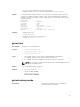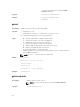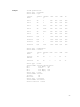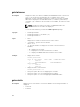Reference Guide
Minimum System Power = 269 W
Minimum System Power Timestamp = 19:12:27 09/22/2000
Overall Power Health = OK
Redundancy = Yes
System Input Power Cap = 5000 W
Redundancy Policy = Power Supply Redundancy
Dynamic PSU Engagement Enabled = No
System Input Max Power Capacity = 2372 W
Input Redundancy Reserve = 1182 W
Input Power Allocated to Servers = 327 W
Input Power Allocated to Chassis Infrastructure = 427 W
Total Input Power Available for Allocation = 344 W
Standby Input Power Capacity = 0 W
Server Based Power Management Mode = No
Max Power Conservation Mode = No
Server Performance Over Power Redundancy = No
[Chassis Power Supply Status Table]
<Name> <Presence> <Power State> <Input Current> <Input Volts>
<Output Rated Power>
PS1 Present Online 1.3 A 115.5 V
1050 W
PS2 Present Online 1.6 A 116.0 V
1050 W
PS3 Not Present Slot Empty N/A N/A
N/A
PS4 Not Present Slot Empty N/A N/A
N/A
[Server Module Power Allocation Table]
<Slot#> <Server Name> <Power State> <Allocation> <Priority> <Blade Type>
1 SLOT-01 OFF 0 W 1 PowerEdge
M620
2 SLOT-02 N/A N/A 1 N/A
3 SLOT-03 ON 327 W 1 PowerEdge
M620
4 SLOT-04 N/A N/A 1 N/A
getpciecfg
Description Displays the FQDD of the PCIe slots and Virtual Adapters, and their mapping information
and properties.
NOTE:
• To use this subcommand, you must have the CMC Login User privilege.
• Lengthy PCIe card names and server slot names are truncated when the
assignments for all PCIe slots are displayed.
Synopsis
racadm getpciecfg [-c <FQDD>][a]
Input
• -a — Use this option to display the assignment of PCIe slots and Virtual Adapters.
• -c — Use this option to select a specific PCIe adapter or Virtual Adapter.
• FQDD — FQDD of the selected PCIe slot or Virtual Adapter.
• -r — Use this option to view the ride-through configuration settings.
Example
• The following example displays a shared external adapter in PCIe slots:
racadm getpciecfg -a
53