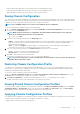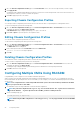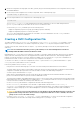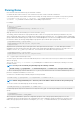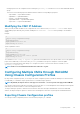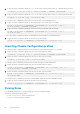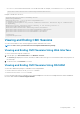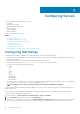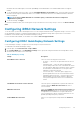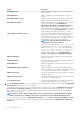Users Guide
information about the OMSA agent, see the Dell OpenManage Server Administrator User's Guide available at dell.com/support/
manuals.
4. To use the iDRAC DNS name as slot name, select the Use iDRAC DNS Name for Slot Name option. This option replaces the static
slot names with the respective iDRAC DNS names, if it is available. If iDRAC DNS names are not available, the default or edited slot
names are displayed.
NOTE: To use the Use iDRAC DNS Name for Slot Name option, you must have the Chassis Configuration
Administrator privilege.
5. To save the settings, click Apply.
To restore the default slot name (SLOT-01 through SLOT-04) on the basis of a server's slot position) to a server, click Restore Default
Value.
Configuring iDRAC Network Settings
To use this feature, you must have an Enterprise License. You can configure the iDRAC network configuration setting of a server. You can
use the QuickDeploy settings to configure the default iDRAC network configuration settings and root password for severs that are
installed later. These default settings are the iDRAC QuickDeploy settings.
For more information about iDRAC, see the iDRAC User’s Guide at dell.com/support/manuals.
Configuring iDRAC QuickDeploy Network Settings
Use the QuickDeploy Settings to configure the network settings for newly inserted servers.
To enable and set the iDRAC QuickDeploy settings:
1. In the left pane, click Server Overview > Setup > iDRAC.
2. On the Deploy iDRAC page, in the QuickDeploy Settings section, specify the settings mentioned in the following table. For more
information about the fields, see the Online Help.
Table 10. QuickDeploy Settings
Setting Description
Action When Server is Inserted Select one of the following options from the list:
• No Action — The action is not performed when the server is
inserted.
• QuickDeploy Only — Select this option to apply iDRAC
network settings when a new server is inserted in the chassis.
The specified auto-deployment settings are used to configure
the new iDRAC, which includes the root user password if
Change Root Password is selected.
• Server Profile Only — Select this option to apply server
profile assigned when a new server is inserted in the chassis.
• QuickDeploy and Server Profile — Select this option to first
apply the iDRAC network settings, and then to apply the
server profile assigned when a new server is inserted in the
chassis.
.
Set iDRAC Root Password on Server Insertion Select the option to change iDRAC root password to match the
value provided in the iDRAC Root Password field, when a
server is inserted.
iDRAC Root Password When the Set iDRAC Root Password on Server Insertion and
QuickDeploy Enabled options are selected, this password value
is assigned to a server's iDRAC root user password when the
server is inserted into a chassis. The password can have 1 to 20
printable (including white spaces) characters.
Confirm iDRAC Root Password Allows you to retype the password provided in the Password
field.
Configuring Servers 89