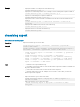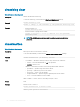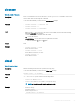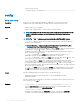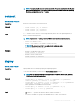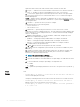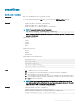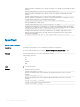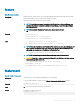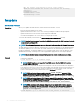CLI Guide
Example
• Display the number of records present in the Chassis Log:
racadm chassislog view -i
• Display the records having severities set to warning or critical, starting from sequence number 4:
racadm chassislog view -s warning,critical -q 4
• Display 5 records starting from sequence number 20:
racadm chassislog view -q 20 -n 5
• Display all records of events that have occurred between 2011-01-02 23:33:40 and 2011-01-03
00:32:15:
racadm chassislog view -r "2011-01-02 23:33:40" -e "2011-01-03
00:32:15"
• Display all the available records from the active Chassis log:
racadm chassislog view -n all
• Display the last 25 records from the Chassis log:
racadm chassislog view
chassislog export
Table 7. Details of chassislog export
Description
Exports the Chassis log to a remote share.
Synopsis
racadm chassislog export -f<filename> -u<username> -p<password> -
l<CIFS or NFS share>
racadm -r<cmcip> -u<cmc username> -p<cmc password> chassislog export -
f<filename> -u<username> -p<password> -l<CIFS or NFS share>
• racadm chassislog export -f <filename> -u <username> -p <password> -
l <CIFS share>
• racadm chassislog export -f <filename> -l <NFS share>
• racadm -r <cmcip> -u <cmc username> -p <cmc password> chassislog
export -f <filename> -u <username> - p <password> -l <CIFS share>
• racadm -r <cmcip> -u <cmc username> -p <cmc password> chassislog
export -f <filename> -l <NFS share>
Input
• –f: Filename of the exported Chassis Log.
• –u: Username for the remote share to where the le must be exported. Username in a domain can
be given as domain/username
• –p: Password for the remote share to where the le must be exported.
• –l: Network share location (see the “Example” section for NFS or CIFS share) to where the
Chassis Log must be exported.
Example
• Export the Chassis Log to a remote CIFS share
racadm chassislog export -f Mylog.xml -u admin -p mypass -l //
192.168.0.5/share
• Export the Chassis Log to a remote NFS share
racadm chassislog export -f Mylog.xml -l 192.168.0.5:/home/
lclog_user
RACADM Subcommand Details 21