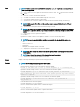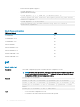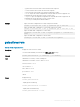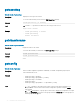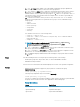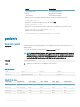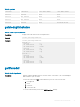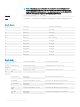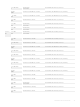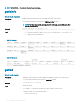CLI Guide
Input
NOTE: Firmware update from local RACADM (using the -p, -u, or -d options) is not supported on
Linux operating system.
• -p — The -p option is used to update the rmware le from the client. The -u option must be used with
the -p option.
• -f — The FTP is used to download the rmware.
•
-g — For CMC, the rmware is downloaded using the TFTP server.
• -u — The rmware update operation is performed.
• -a — Species the TFTP server IP address or FQDN used for the rmware image (used with -g).
NOTE: CMC accepts IPv4, IPv6, or fully qualied domain names (FQDN) for both FTP and
TFTP servers.
• -d — Species the source path where the rmware image is stored.
NOTE: The default source path is local Default: Designated TFTP default directory on that host
for the le if -g option is absent. If -g is used, it defaults to a directory congured on the TFTP
server.
• -o — Turns o the servers to perform an update.
• -m < module > —
Species the module or device to be updated. < module > is one of the following values:
NOTE: You can also specify multiple modules:
–m <module 1> –m <module 2>
, and so on.
– cmc
– iominf-n, where n = 1
– main-board
– hdd-fqdd, where fqdd is FQDD of the HDD
• -s — Displays the current status of the rmware update.
NOTE
: Use -m to display the status of the module update. Omit -m to display the status of the
CMC update.
NOTE: Use all to get the status of all the targets that must be updated.
• -c — Cancels the current rmware update of a module.
Output
Displays a message indicating the operation that is being performed.
Example
NOTE: The following commands apply to CMC update.
• Upload a rmware image from the client and start rmware update:
racadm -r 192.168.0.120 -u root -p calvin fwupdate -p -u -d firmimg.cmc
• Upload the rmware image from the TFTP server and start the rmware update:
racadm fwupdate -g -u -a 192.168.0.100 -d fx2_cmc.bin -m cmc-active
TFTP firmwareate has been initiated. This update process may take several
minutes to complete.
• Upload the rmware image from the FTP server and start the rmware update.
racadm fwupdate -f 192.168.0.100 root <default root password> -d
fx2_cmc.bin -m
• Start IOM infrastructure rmware update.
racadm fwupdate -u -m iominf-1
• View the current rmware update status of all rmware targets:
racadm fwupdate –s –m all
• View the current rmware update status of a particular module:
racadm fwupdate -s -m cmc-active
RACADM Subcommand Details 31