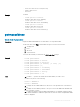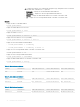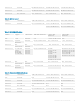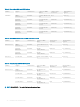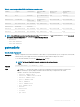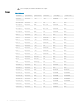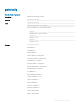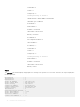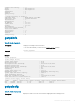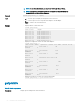CLI Guide
NOTE: To use this subcommand, you must have CMC Login User privilege.
NOTE: Lengthy PCIe card names and server slot names are truncated when the
assignments for all PCIe slots are displayed.
Synopsis
racadm getpciecfg [-c <FQDD>]
Input
• -a — Use this option to display the assignment of the PCIe slots .
• -c — Use this option to select a specic PCIe adapter or virtual adapter.
• FQDD — FQDD of the selected PCIe slot
Example
• Displays FQDDs of all the PCIe slots:
racadm getpciecfg
<PCIe Slot#> <FQDD>
PCIe slot 01 PCIE.ChassisSlot.1
PCIe slot 02 PCIE.ChassisSlot.2
PCIe slot 03 PCIE.ChassisSlot.3
PCIe slot 04 PCIE.ChassisSlot.4
PCIe slot 05 PCIE.ChassisSlot.5
PCIe slot 06 PCIE.ChassisSlot.6
PCIe slot 07 PCIE.ChassisSlot.7
PCIe slot 08 PCIE.ChassisSlot.8
• Displays the assignment of PCIe slots and virtual adapters:
racadm getpciecfg -a
<
PCIe Slot#> <Name> <pwrState> <Server Slot Name> <Server Slot#>
PCIe slot-1 PCIe Card 1 ON
SLOT-04 4
PCIe slot-2 Not Present N/A
UNMAPPED N/A
PCIe slot-3 PCIe Card 3 OFF
SLOT-03 3
PCIe slot-4 Extension PCIe Card 3 ON
SLOT-03 3
PCIe slot-5 PCIe Card 5 OFF
SLOT-02 2
PCIe slot-6 Not Present N/A
UNMAPPED N/A
PCIe slot-7 PCIe Card 7 ON
localhost 1
PCIe slot-8 Not Present N/A
UNMAPPED N/A
• Displays the properties of a PCIe slot selected using FQDD:
racadm getpciecfg -c pcie.chassisslot.1
getpminfo
Table 55. Details of getpminfo
Description Displays power management status information.
50 RACADM Subcommand Details