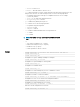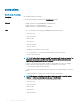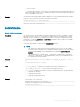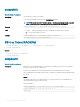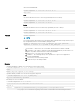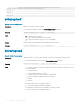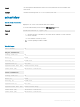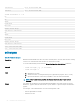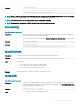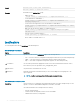CLI Guide
Telnet/ssh/serial RACADM:
racadm sshpkauth -i <2 to 16> -k <1 to 4> -t
<key-text>
View
The view mode allows the user to view a key specied by the user or all keys.
racadm sshpkauth -i <2 to 16> -v -k <1 to 4>
racadm sshpkauth -i <2 to 16> -v -k all
Delete
The delete mode allows the user to delete a key specied by the user or all keys.
racadm sshpkauth -i <2 to 16> -d -k <1 to 4>
racadm sshpkauth -i <2 to 16> -d -k all
Synopsis
racadm sshpkauth
NOTE:
For DSA keys greater than 2048, use the following racadm command. CMC accepts RSA keys up to
key strength 4096, but the recommended key strength is 1024.
racadm -r 192.168.8.14 -u root -p <default root user password>
sshpkauth -i svcacct -k 1 -p 0xfff -f dsa_2048.pub
Input
• -i < user index > - Index for the user. <user index> must be between 2 and 16 on iDRAC.
• -k [< key index > | all] - Index to assign the PK key being uploaded. all only works with the -v or -
d options. <key index> must be between 1 and 4 or all on iDRAC.
• -t < PK Key Text > - Key text for the SSH Public key.
• -f < lename > - File containing the key text to upload. The -f option is not supported on
Telnet/ssh/serial RACADM.
• -v - View the key text for the index provided.
• -d - Delete the key for the index provided.
Examples
:
• Upload an invalid key to iDRAC User 2 in the rst key space using a string:
$ racadm sshpkauth -i 2 -k 1 -t "This is invalid key
Text"
ERROR: Key text appears to be corrupt
• Upload a valid key to iDRAC User 2 in the rst key space using a le:
$ racadm sshpkauth -i 2 -k 1 -f pkkey.key
Key file successfully uploaded.
• Get all keys for User 2 on iDRAC:
$ racadm sshpkauth -v -i 2 -k all
********************* User ID 2 ******************
Key ID 1:
ssh-rsa AAAAB3NzaC1yc2EAAAABIwAAAIEAzzy+k2npnKqVEXGXIzo0sbR6JgA5YNbWs3ekoxXV
fe3yJVpVc/5zrrr7XrwKbJAJTqSw8Dg3iR4n3vUaP+lPHmUv5Mn55Ea6LHUslAXFqXmOdlThd
RACADM Subcommand Details
85