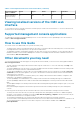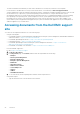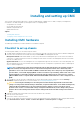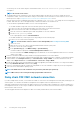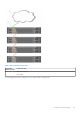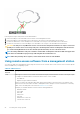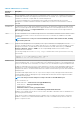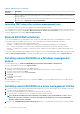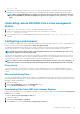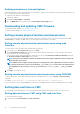Users Guide
Enabling animations in Internet Explorer
When transferring files to and from the web interface, a file transfer icon spins to show transfer activity. While using Internet explorer, you
have to configure the browser to play animations.
To configure Internet Explorer to play animations:
1. Start Internet Explorer.
2. Click Tools > Internet Options > Advanced.
3. Go to the Multimedia section, and then select the Play animations in web pages option.
Downloading and updating CMC firmware
To download the CMC firmware, see Downloading CMC Firmware.
To update the CMC firmware, see Updating CMC Firmware.
Setting chassis physical location and chassis name
You can set the chassis location in a data center and the chassis name to identify the chassis on the network (default name is cmc-
“Service Tag”). For example, an SNMP query on the chassis name returns the name you configure.
Setting chassis physical location and chassis name using web
interface
To set the chassis location and chassis name using the CMC web interface:
1. In the left pane, go to Chassis Overview, and then click Setup.
2. On the General Chassis Settings page, type the location properties and the chassis name. For more information about setting
chassis properties, see the CMC Online Help.
You can view the chassis name while logging in to CMC using SSH, by selecting Show Chassis Name in SSH Prompt. By default,
the Show Chassis Name in SSH Prompt option is cleared.
NOTE:
The Chassis Location field is optional. Use the Data Center, Aisle, Rack, and Rack Slot fields to indicate the
physical location of the chassis.
NOTE: Valid characters of physical location properties, excluding chassis name—Alphanumeric characters (A-Z, a-z,
0–9) and special characters (such as, but not limited to, ! , $ % ^ # @ ~ [ ] ). For chassis name, the valid characters
are—Alphanumeric characters (A-Z, a-z, 0–9), special characters (-, +, %, /, ^, =, @, #, ., ,, :, and _), and white
space.
3. Click Apply. The settings are saved.
Setting chassis physical location and chassis name using RACADM
To set the chassis name, location, date, and time by using the command line interface, see the setsysinfo and setchassisname
commands.
For example racadm setsysinfo —c chassisname or racadm setsysinfo —c chassislocation
For more information, see the Chassis Management Controller for PowerEdge FX2/FX2s RACADM Command Line Reference Guide.
Setting date and time on CMC
You can manually set the date and time, or you can synchronize the date and time with a Network Time Protocol (NTP) server.
Setting date and time on CMC using CMC web interface
To set the date and time on CMC:
1. In the left pane, click Chassis Overview > Setup > Date/Time.
30
Installing and setting up CMC