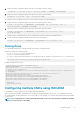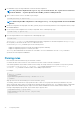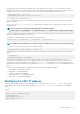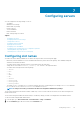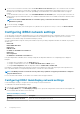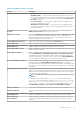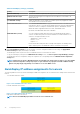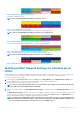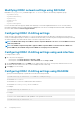Users Guide
1. To import the chassis configuration profiles from CIFS network share, type the following:
racadm set –f clone.xml –t xml –l //xx.xx.xx.xx/PATH –u USERNAME –p PASSWORDCMC
2. To import the chassis configuration profiles from NFS network share, type the following:
racadm set –f clone.xml –t xml –l xx.xx.xx.xx:/PATH
You can import chassis configuration profiles from network share through remote RACADM interface.
1. To import the chassis configuration profiles from CIFS network share, type the following:
racadm –r xx.xx.xx.xx –u USERNAMECMC –p PASSWORDCMC set –f clone.xml –t xml –l //
xx.xx.xx.xx/PATH –u USERNAME –p PASSWORD
2. To import the chassis configuration profiles from NFS network share, type the following:
racadm –r xx.xx.xx.xx –u USERNAMECMC –p PASSWORDCMC set –f clone.xml –t xml –l
xx.xx.xx.xx:/PATH
You can import chassis configuration profiles from local management station through remote RACADM interface.
1. To export the chassis configuration profiles as clone.xml file, type the following:
racadm –r xx.xx.xx.xx –u USERNAMECMC –p PASSWORDCMC set –f clone.xml –t xml
Parsing Rules
You can manually edit properties of an exported XML file of chassis configuration profiles.
An XML file contains the following properties:
• System Configuration, which is the parent node.
• component, which is the primary child node.
• Attributes, which contains name and value. You can edit these fields. For example, you can edit the Asset Tag value as follows:
<Attribute Name="ChassisInfo.1#AssetTag">xxxxxx</Attribute>
Example of an XML file is as follows:
<SystemConfiguration Model="PowerEdge M1000e
"ServiceTag="NOBLE13"
TimeStamp="Tue Apr 7 14:17:48 2015" ExportMode="2">
<!--Export type is Replace-->
<!--Exported configuration may contain commented attributes. Attributes may be commented due
to dependency,
destructive nature, preserving server identity or for security reasons.-->
<Component FQDD="CMC.Integrated.1">
<Attribute Name="ChassisInfo.1#AssetTag">00000</Attribute>
<Attribute Name="ChassisLocation.1#DataCenterName"></Attribute>
<Attribute Name="ChassisLocation.1#AisleName"></Attribute>
<Attribute Name="ChassisLocation.1#RackName"></Attribute>
….
</Component>
</SystemConfiguration>
Configuring multiple CMCs using RACADM
Using RACADM, you can configure one or more CMCs with identical properties.
When you query a specific CMC card using its group ID and object ID, RACADM creates the racadm.cfg configuration file from the
retrieved information. By exporting the file to one or more CMCs, you can configure your controllers with identical properties in a minimal
amount of time.
NOTE:
Some configuration files contain unique CMC information (such as the static IP address) that must be modified
before you export the file to other CMCs.
Configuring CMC 71