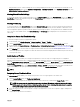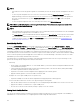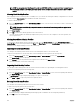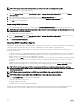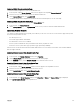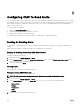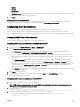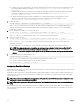Users Guide
NOTE: You can apply a boot identity prole to only one NIC FQDD partition in a server at a time. To apply the same
boot identity prole to a NIC FQDD partition in another server, you must clear it from the server where it is rst
applied.
Clearing Boot Identity Proles
Before applying a new boot identity prole to a standby server, you can clear the existing boot identity congurations of a selected
server by using the Clear Identity option available in the CMC web interface.
To clear boot identity proles:
1. Go to the Server Proles page. In the Boot Identity proles section, select the server from which you want to clear the boot
identity prole.
NOTE: This option is enabled only if any of the servers are selected and boot identity proles are applied to the
selected servers.
2. Click Clear Identity.
3. Click OK to clear the boot identity prole from the selected server.
The clear operation disables the IO Identity and persistence policy of the server. On completion of the clear operation, the
server is powered o.
Viewing Stored Boot Identity Proles
To view the boot identity proles stored on the network share, go to the Server Proles page. In the Boot Identity Proles →
Stored Proles section, select the prole and click View in the View Prole column. The View Settings page is displayed. For more
information on the displayed settings, see the CMC Online Help.
Importing Boot Identity Proles
You can import boot identity proles that are stored on the management station to the network share.
To import a stored prole on to the network share from the management station, perform the following tasks:
1. Go to the Server Proles page. In the Boot Identity Proles → Stored Proles section, click Import Prole.
The Import Prole section is displayed.
2. Click Browse to access the prole from the required location and then click Import Prole.
For more information, see the CMC Online Help.
Exporting Boot Identity Proles
You can export a boot identity proles that are saved on the network share to a specied path on a management station.
To export a stored prole, perform the following tasks:
1. Go to the Server Proles page. In the Boot Identity Proles → Stored Proles section, select the required prole and then
click Export Prole.
A File Download message is displayed prompting you to open or save the le.
2. Click Save or Open to export the prole to the required location.
Deleting Boot Identity Proles
You can delete a boot identity prole that is stored on the network share.
To delete a stored prole, perform the following tasks::
1. Go to the Server Proles page. In the Boot Identity Proles → Stored Proles section, select the required prole, and then
click Delete Prole.
A warning message is displayed indicating that deleting a prole would delete the selected prole permanently.
2. Click OK to delete the selected prole.
104