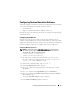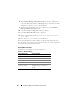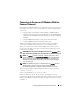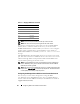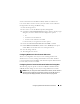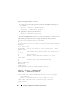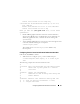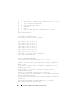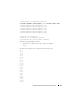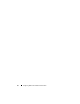Owner's Manual
64 Configuring CMC to Use Command Line Consoles
NOTE: There can only be one IOM connection per chassis at a time.
NOTE: You cannot connect to pass-throughs from the serial console.
To connect to a managed server serial console, use the command connect
server-n, where -n is the slot number of the server; you can also use the
racadm connect server-n command. When you connect to a server using the -
b option, binary communication is assumed and the escape character is
disabled. If the iDRAC is not available, you see a No route to host error
message.
The connect server-n command enables the user to access the server's serial
port. After this connection is established, the user can see the server's console
redirection through CMC's serial port that includes both the BIOS serial
console and the operating system serial console.
NOTE: To see the BIOS boot screens, serial redirection has to be enabled in the
servers’ BIOS Setup. Also, you must set the terminal emulator window to 80x25.
Otherwise, the screen is garbled.
NOTE: Not all keys work in the BIOS setup screens, so provide appropriate escape
sequences for CTRL+ALT+DEL, and other escape sequences. The initial redirection
screen displays the necessary escape sequences.
Configuring the Managed Server BIOS for Serial Console Redirection
It is necessary to connect to the managed server using the iKVM
(see "Managing Servers With iKVM" on page 362), or establish a Remote
Console session from the iDRAC web GUI (see the iDRAC User’s Guide on
support.dell.com/manuals).
Table 3-4. Mapping I/O Modules to Switches
I/O Module Label Switch
A1 switch-a1
A2 switch-a2
B1 switch-b1
B2 switch-b2
C1 switch-c1
C2 switch-c2