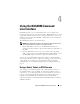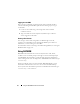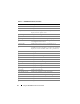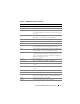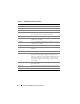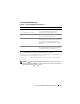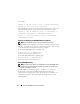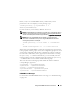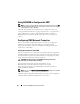Owner's Manual
72 Using the RACADM Command Line Interface
Logging in to the CMC
After you have configured your management station terminal emulator
software and managed node BIOS, perform the following steps to log in
to the CMC:
1
Connect to the CMC using your management station terminal
emulation software.
2
Type your CMC user name and password, and then press <Enter>.
You are logged in to the CMC.
Starting a Text Console
You can log in to the CMC using Telnet or SSH through a network,
serial port, or a Dell CMC console through the iKVM. Open a Telnet or
SSH session, connect and log in to the CMC.
For information about connecting to the CMC through iKVM, see "Using the
iKVM Module" on page 355.
Using RACADM
RACADM subcommands can be run remotely from the serial, Telnet,
or SSH console command prompt or through a normal command prompt.
Use RACADM subcommands to configure CMC properties and perform
remote management tasks. To display a list of RACADM subcommands, type:
racadm help
When run without options or subcommands, RACADM displays syntax
information and instructions on how to access subcommands and help.
To list syntax and command-line options for individual subcommands, type:
racadm help <subcommand>