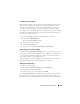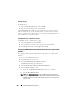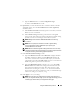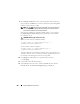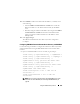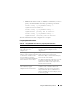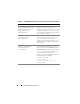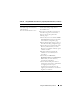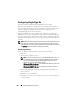Owner's Manual
Using the CMC Directory Service 293
13
If
Use DHCP
for CMC Network Interface IP Address,
is enabled, do one
of the following:
• Select
Use DHCP to Obtain DNS Server Addresses
to enable the
DNS server addresses to be obtained automatically by the DHCP
server.
• Manually configure a DNS server IP address by leaving the
Use DHCP
to Obtain DNS Server Addresses
check box unchecked and then
typing your primary and alternate DNS server IP addresses in the
fields provided.
14
Click
Apply Changes
.
The CMC Extended Schema Active Directory feature configuration
is complete.
Configuring CMC With Extended Schema Active Directory and RACADM
Use the following commands to configure the CMC Active Directory Feature
with Extended Schema using the RACADM CLI tool instead of the Web
interface.
1
Open a serial/Telnet/SSH text console to CMC, log in, and type:
racadm config -g cfgActiveDirectory -o cfgADEnable 1
racadm config -g cfgActiveDirectory -o cfgADType 1
racadm config -g cfgActiveDirectory -o
cfgADRacDomain <
fully qualified CMC domain name
>
racadm config -g cfgActiveDirectory -o
cfgADRootDomain <
fully qualified root domain name
>
racadm config -g cfgActiveDirectory -o
cfgADRacName <
CMC common name
>
racadm sslcertupload -t 0x2 -f <
ADS root CA
certificate
> -r
racadm sslcertdownload -t 0x1 -f <
CMC SSL
certificate
>
NOTE: You can use this command through remote RACADM only. For more
information on remote RACADM, see "Accessing RACADM Remotely" on
page 79.