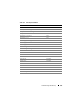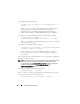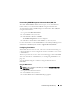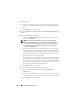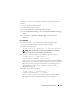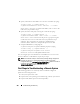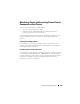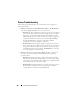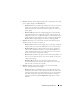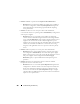Owner's Manual
Troubleshooting and Recovery 423
To send a test e-mail to an e-mail alert destination using the CMC Web
interface:
1
Log in to the CMC Web interface.
2
Select
Chassis
in the system tree.
3
Click the
Alerts
tab. The
Chassis Events
page appears.
4
Click the
Email Alert Settings
subtab. The
Email Alert Destinations
page
displays.
5
Click
Send
in the
Destination Email Address
column beside the
destination.
Using RACADM
To send a test e-mail to an e-mail alert destination using RACADM:
1
Open a serial/Telnet/SSH text console to CMC and log in.
2
Enable alerting by typing:
racadm config -g cfgAlerting -o cfgAlertingEnable 1
NOTE: Only one filter mask may be set by both SNMP and e-mail alerting.
You may skip step 3 if you have already set a filter mask.
3
Specify the events for which you want CMC to generate by typing:
racadm config -g cfgAlerting -o
cfgAlertingFilterMask <mask value>
where
<mask value>
is a hexadecimal value between 0x0 and 0xffffffff
and must be expressed with the leading
0x
characters. Table 12-3 provides
filter masks for each event type. For instructions on calculating the hex
value for the filter mask you want to enable, see step 3 on "Using
RACADM" on page 418.
4
Enable e-mail alerting by typing:
racadm config -g cfgEmailAlert -o
cfgEmailAlertEnable 1 -i <index>
where
<index>
is a value 1–4. The index number is used by CMC to
distinguish up to four configurable destination e-mail addresses.