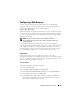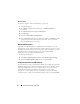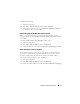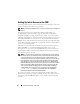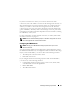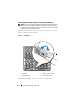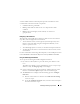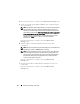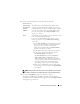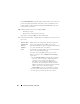Owner's Manual
Installing and Setting Up the CMC 47
8
Select the mode in which you want the CMC to obtain the
NIC IP addresses:
NOTE: If the Dynamic Host Configuration Protocol (DHCP) mode is selected
for CMC IP configuration, then DNS registration is also enabled by default.
9
If you selected
DHCP
in the previous step, go to step 10.
To register your DNS server’s IP address, press the center button to
proceed. If you have no DNS, press the right arrow key. The
Register DNS?
screen appears; go to step 10.
Dynamic Host
Configuration
Protocol
(DHCP)
The CMC retrieves IP configuration (IP address, mask,
and gateway) automatically from a DHCP server on your
network. The CMC is assigned a unique IP address allotted
over your network. If you have selected the DHCP option,
press the center button. The Configure iDRAC? screen
appears; go to step 10.
Static You manually enter the IP address, gateway, and subnet mask
in the screens immediately following.
If you have selected the Static option, press the center
button to continue to the next CMC Network Settings
screen, then:
a
Set the
Static IP Address
by using the right or left arrow
keys to move between positions, and the up and down
arrow keys to select a number for each position.
When you have finished setting the
Static IP Address
,
press the center button to continue.
b
Set the subnet mask, and then press the center button.
c
Set the gateway, and then press the center button.
The
Network Summary
screen displays.
The
Network Summary
screen lists the
Static IP
Address
,
Subnet Mask
, and
Gateway
settings you
entered. Check the settings for accuracy. To correct a
setting, navigate to the left arrow button then press the
center key to return to the screen for that setting.
After making a correction, press the center button.
d
When you have confirmed the accuracy of the settings
you entered, press the center button. The
Register DNS?
screen appears.