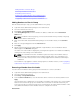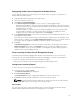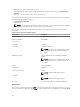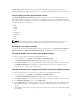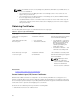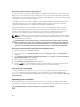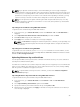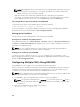Users Guide
Disabling an Individual Member at the Member Chassis
Disbanding a Chassis Group
To disband a chassis group from the lead chassis:
1. Login with administrator privileges to the leader chassis.
2. Select the Lead chassis in the tree.
3. Click Setup → Group Administration.
4. In the Chassis Group page, under Role, select None, and then click Apply.
The lead chassis then communicates to all the members that they have been removed from the
group. Finally the lead chassis discontinues its role. It can now be assigned as a member or a leader
of another group.
The member chassis may not receive the message, if a network issue prevents contact between the
leader and the member. In this case, disable the member from the member chassis to complete the
removal.
Disabling an Individual Member at the Member Chassis
Sometimes a member cannot be removed from a group by the lead chassis. This can happen if network
connectivity to the member is lost. To remove a member from a group at the member chassis:
1. Login with chassis administrator privileges to the member chassis.
2. Click Setup → Group Administration.
3. Select None, and then click Apply.
Launching a Member Chassis’s or Server’s Web page
Links to a member chassis’s Web page, a server’s Remote Console or the server iDRAC’s Web page within
the group are available through the lead chassis’s group page. You can use the same user name and
password that was used to log in to the lead chassis, to log in to the member device. If the member
device has the same login credentials then no additional login is required. Otherwise, the user is directed
to the member device’s login page.
To navigate to member devices:
1. Login to the lead chassis.
2. Select Group: name in the tree.
3. If a member CMC is the required destination, select Launch CMC for the required chassis.
If a server in a chassis is the required destination:
a. Select the image of the destination chassis.
b. In the chassis image that appears under the Health and Alerts pane, select the server.
c. In the box labeled Quick Links, select the destination device. A new window is displayed with the
destination page or login screen.
92