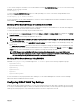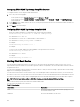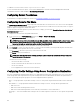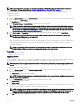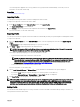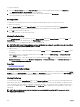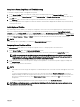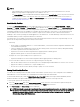Users Guide
The selected profile is applied to the server(s) and the server(s) may be rebooted immediately, if necessary. For more
information, see the CMC Online Help.
Related links
Accessing Server Profiles Page
Importing Profile
You can import a server profile that is stored on a management station to CMC.
To import a stored profile on a remote file share to CMC:
1. In the Server Profiles page, in the Stored Profiles section, click Import Profile.
The Import Server Profile section is displayed.
2. Click Browse to access the profile from the required location and then click Import Profile.
For more information, see the CMC Online Help.
Exporting Profile
You can export a stored server profile saved on the CMC nonvolatile media (SD Card) to a specified path on a management station.
To export a stored profile:
1. Go to the Server Profiles page. In the Stored Profiles section, select the required profile, and then click Export Copy of
Profile.
A File Download message is displayed prompting you to open or save the file.
2. Click Save or Open to export the profile to the required location.
NOTE: If the source profile is on the SD card, then a warning message is displayed that if the profile is exported,
then the description is lost. Press OK to continue exporting the profile.
A message is displayed prompting you to select the destination of the file:
• Local or Network Share if the source file is on an SD card.
NOTE: The Network Share option is enabled and the details are displayed in the Stored Profiles section only if
the network share is mounted and is accessible. If the Network Share is not connected, configure the Network
Share for the chassis. To configure the Network Share, click Edit in the Stored Profiles section. For more
information, see Configuring Network Share Using CMC Web Interface.
• Local or SD Card if the source file is on the Network Share.
For more information, see the Online Help.
3. Select Local, Extended Storage, or Network Share as the destination location based on the options displayed.
• If you select Local, a dialog box appears allowing you to save the profile to a local directory.
• If you select Extended Storage or Network Share, a Save Profile dialog box is displayed.
4. Click Save Profile to save the profile to the selected location.
NOTE: The CMC web interface captures the normal server configuration profile (snapshot of the server), which can be
used for replication on a target system. However, some configurations such as RAID and identity attributes are not
propagated to the new server. For more information on alternate export modes for RAID configurations and identity
attributes, see the white paper,
Server Cloning with Server Configuration Profiles
, at DellTechCenter.com.
Editing Profile
You can edit the name and description of a server profile that is stored on the CMC nonvolatile media (SD Card) or the name of a
server profile stored on the remote share.
107