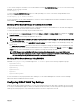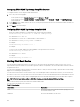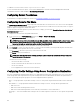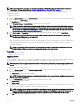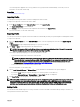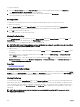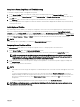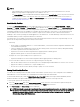Users Guide
NOTE:
• If an assigned profile is on the Network Share which is not accessible when a server is inserted in the slot, the LCD
displays a message that the assigned profile is not available for Slot <X>.
• The Network Share option is enabled and the details are displayed in the Stored Profiles section only if the network share
is mounted and is accessible. If the Network Share is not connected, configure the Network Share for the chassis. To
configure the Network Share, click Edit in the Stored Profiles section. For more information see Configuring Network
Share Using CMC Web Interface.
Boot Identity Profiles
To access the Boot Identity Profiles page in the CMC web interface, in the system tree, go to Chassis Overview → Server
Overview. Click Setup → Profiles. The Server Profiles page is displayed. On the Server Profiles page, click Boot Identity Profiles.
The boot identity profiles contain the NIC or FC settings that are required to boot a server from a SAN target device and unique
virtual MAC and WWN. As these are available across multiple chassis through a CIFS or NFS share, you can quickly and remotely
move an identity from a non-functional server in a chassis to a spare server located in the same or another chassis and thus
enabling it to boot with the operating system and applications of the failed server. The main advantage of this feature is the use of a
virtual MAC address pool that is unique and shared across all chassis.
This feature allows you to manage server operations online without physical intervention if the server stops functioning. You can
perform the following tasks by using the Boot Identity Profiles feature:
• Initial setup
– Create a range of virtual MAC addresses. To create a MAC address, you must have Chassis Configuration Administrator and
Server Administrator privileges.
– Save boot identity profile templates and customize the boot identity profiles on the network share by editing and including
the SAN boot parameters that are used by each server.
– Prepare the servers that use initial configuration before applying their Boot Identity profiles.
– Apply Boot Identity profiles to each server and boot them from SAN.
• Configure one or more spare standby servers for quick recovery.
– Prepare the standby servers that use initial configuration before applying their Boot Identity profiles.
• Use the workload of a failed server in a new server by performing the following tasks:
– Clear the boot identity from the non-functioning server to avoid duplicating the MAC addresses in case the server recovers.
– Apply the boot identity of a failed server to a spare standby server.
– Boot the server with the new Boot Identity settings to quickly recover the workload.
Saving Boot Identity Profiles
You can save boot identity profiles in the CMC network share. Number of profiles that you can store depends on the availability of
MAC addresses. For more information, see Configuring Network Share Using CMC Web Interface.
For Emulex Fibre Channel (FC) cards, the Enable/Disable Boot From SAN attribute in the Option ROM is disabled by default.
Enable the attribute in the Option ROM and apply the boot identify profile to the server for booting from SAN.
To save a profile, perform the following tasks:
1. Go to the Server Profiles page. In the Boot Identity Profiles section, select the server that has the required settings with
which you want to generate the profile and select FQDD from the FQDD drop-down menu.
2. Click Save Identity. The Save Identity section is displayed.
NOTE: Boot identity is saved only if the Network Share option is enabled and accessible, the details are displayed in
the Stored Profiles section. If the Network Share is not connected, configure the network share for the chassis. To
configure the network share, click Edit in the Stored Profiles section. For more information, see
Configuring
Network Share Using CMC Web Interface
.
110