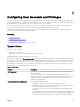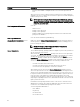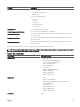Users Guide
Role Group Default Privilege Level Permissions Granted Bit Mask
• User Configuration
Administrator
• Clear Logs Administrator
• Chassis Control
Administrator (Power
Commands)
• Server Administrator
• Test Alert User
• Debug Command
Administrator
• Fabric A Administrator
• Fabric B Administrator
• Fabric C Administrator
2 None
• CMC Login User
• Clear Logs Administrator
• Chassis Control
Administrator (Power
Commands)
• Server Administrator
• Test Alert User
• Fabric A Administrator
• Fabric B Administrator
• Fabric C Administrator
0x00000ed9
3 None CMC Login User 0x00000001
4 None No assigned permissions 0x00000000
5 None No assigned permissions 0x00000000
NOTE: The Bit Mask values are used only when setting Standard Schema with the RACADM.
NOTE: For more information about user privileges, see Types of Users.
Configuring Standard Schema Active Directory
To configure CMC for a Active Directory login access:
1. On an Active Directory server (domain controller), open the Active Directory Users and Computers Snap-in.
2. Using the CMC Web interface or RACADM:
a. Create a group or select an existing group.
b. Configure the role privileges.
3. Add the Active Directory user as a member of the Active Directory group to access CMC.
Configuring Active Directory With Standard Schema Using CMC Web Interface
NOTE: For information about the various fields, see the
CMC Online Help
.
1. In the system tree, go to Chassis Overview, and then click User Authentication → Directory Services. The Directory
Services page is displayed.
2. Select Microsoft Active Directory (Standard Schema). The settings to be configured for standard schema is displayed on the
same page.
3. Specify the following:
128