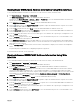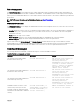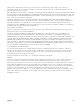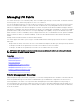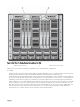Users Guide
Configuring FlexAddress for Chassis-Level Fabric and Slots Using CMC Web Interface
To enable or disable fabrics and slots to use the FlexAddress feature using the CMC Web interface:
1. In the system tree, go to Server Overview, and then click Setup → FlexAddress.
The Deploy FlexAddress page is displayed.
2. In the Select Fabrics for Chassis-Assigned WWN/MACs section, select the fabric type for which you want to enable
FlexAddress. To disable, clear the option.
NOTE: If no fabrics are selected, FlexAddress is not enabled for the selected slots.
The Select Slots for Chassis-Assigned WWN/MACs page is displayed.
3. Select the Enabled option for the slot for which you want to enable FlexAddress. To disable, clear the option.
NOTE: If a server is present in the slot, turn it off before enabling the FlexAddress feature on that slot.
NOTE: If no slots are selected, FlexAddress is not enabled for the selected fabrics.
4. Click Apply to save the changes.
For more information, see the CMC Online Help.
Configuring FlexAddress for Chassis-Level Fabric and Slots Using RACADM
To enable or disable fabrics, use the following RACADM command:
racadm setflexaddr [-f <fabricName> <state>]
where, <fabricName> = A, B, C, or iDRAC and <state> = 0 or 1
0 is disable and 1 is enable.
To enable or disable slots, use the following RACADM command:
racadm setflexaddr [-i <slot#> <state>]
where, <slot#> = 1or 16 and <state> = 0 or 1
0 is disable and 1 is enable.
For more information on setflexaddr command, see the Chassis Management Controller for Dell PowerEdge M1000e RACADM
Command Line Reference Guide. at dell.com/support/manuals.
Configuring FlexAddress for Server-Level Slots
At the server level, you can enable or disable the FlexAddress feature for individual slots.
Configuring FlexAddress for Server-Level Slots Using CMC Web Interface
To enable or disable an individual slot to use the FlexAddress feature using the CMC Web interface:
1. In the system tree, expand Server Overview.
All the servers (1–16) appear in the expanded Servers list.
2. Click the server you want to view.
The Server Status page displays.
3. Click the Setup tab, and the FlexAddress subtab.
The FlexAddress page is displayed.
4. From the FlexAddress Enabled drop-down menu, select Yes to enable FlexAddress or select No to disable FlexAddress.
5. Click Apply to save the changes.
For more information, see the CMC Online Help.
Configuring FlexAddress for Server-Level Slots Using RACADM
To configure the flexaddress for Server-level slots using RACADM:
racadm setflexaddr [-i <slot#> <state>] [-f <fabricName> <state>]
161