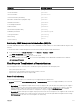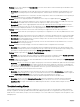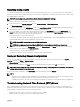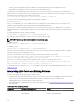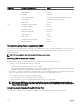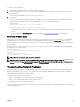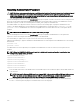Users Guide
• Problem: The PSU state is displayed as Failed (No AC), even when an AC cable is connected and the power distribution unit is
producing good AC output.
– Resolution A: Check and replace the AC cable. Check and confirm that the power distribution unit providing power to the
power supply is operating as expected. If the failure still persists, call Dell customer service for replacement of the power
supply.
– Resolution B: Check that the PSU is connected to the same voltage as the other PSUs. If CMC detects a PSU operating at
a different voltage, the PSU is turned off and marked Failed.
• Problem: Dynamic Power Supply Engagement is enabled, but none of the power supplies display in the Standby state.
– Resolution A: There is insufficient surplus power. One or more power supplies are moved into the Standby state only when
the surplus power available in the enclosure exceeds the capacity of at least one power supply.
– Resolution B: Dynamic Power Supply Engagement cannot be fully supported with the power supply units present in the
enclosure. To check if this is the case, use the Web interface to turn Dynamic Power Supply Engagement off, and then on
again. A message is displayed if Dynamic Power Supply Engagement cannot be fully supported.
• Problem: Installed a new server into the enclosure with sufficient power supplies, but the server does not power on.
– Resolution A: Ensure that the system input power cap setting is not configured too low to allow any additional servers to be
powered up.
– Resolution B: Check for 110V operation. If any power supplies are connected to 110V branch circuits, you must acknowledge
this as a valid configuration before servers are allowed to power on. For more details, see the power configuration settings.
– Resolution C: Check the maximum power conservation setting. If this is set then servers are allowed to power on. For more
details, see the power configuration settings.
– Resolution D: Ensure that the server slot power priority of the slot associated with the newly installed server, is not lower
than any other server slot power priority.
• Problem: Available power keeps changing, even when the modular enclosure configuration has not changed
– Resolution: CMC 1.2 and later versions have dynamic fan power management that reduces server allocations briefly if the
enclosure is operating near the peak user configured power cap. It causes the fans to be allocated power by reducing server
performance to keep the input power drawn below System Input Power Cap. This is normal behavior.
• Problem: 2000 W is reported as the Surplus for Peak Performance.
– Resolution: The enclosure has 2000 W of surplus power available in the current configuration, and the System Input Power
Cap can be safely reduced by this amount being reported without impacting server performance.
• Problem: A subset of servers lost power after an AC Grid failure, even when the chassis was operating in the Grid Redundancy
configuration with six power supplies.
– Resolution: This can occur if the power supplies are improperly connected to the redundant AC grids at the time the AC grid
failure occurs. The Grid Redundancy policy requires that the left three power supplies are connected to one AC Grid, and
right three power supplies are connected to other AC Grid. If two PSUs are improperly connected, such as PSU3 and PSU4
are connected to the wrong AC grids, an AC grid failure causes loss of power to the least priority servers.
• Problem: The least priority servers lost power after a PSU failure.
– Resolution: This is expected behavior if the enclosure power policy was configured to No Redundancy. To avoid a future
power supply failure causing servers to power off, ensure that the chassis has at least four power supplies and is configured
for the Power Supply Redundancy policy to prevent PSU failure from impacting server operation.
• Problem: Overall server performance decreases when the ambient temperature increases in the data center.
– Resolution: This can occur if the System Input Power Cap has been configured to a value that results in an increased
power need by fans having to be made up by reduction in the power allocation to the servers. User can increase the System
Input Power Cap to a higher value that allow for additional power allocation to the fans without an impact on server
performance.
Troubleshooting Alerts
Use the CMC log and the trace log to troubleshoot CMC alerts. The success or failure of each email and/or SNMP trap delivery
attempt is logged into the CMC log. Additional information describing the particular error is logged in the trace log. However, since
SNMP does not confirm delivery of traps, use a network analyzer or a tool such as Microsoft’s snmputil to trace the packets on the
managed system.
212