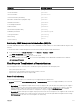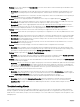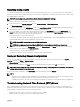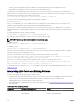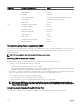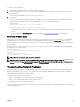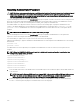Users Guide
and Events option in the General Settings page. To enable or disable the feature using RACADM, use the
cfgRacTuneEnhancedLog object. For more information, see the Chassis Management Controller for Dell PowerEdge M1000e
RACADM Command Line Reference Guide available at dell.com/support/manuals.
NOTE: To clear the CMC log, you must have Clear Logs Administrator privilege.
Related links
Viewing Event Logs
Viewing CMC Logs Using the Web Interface
You can view, save, and clear the CMC log. You can sort the log entries based on Source, Date/Time, or Description by clicking the
column heading. Subsequent clicks on the column headings reverse the sort.
To view the CMC log using the CMC Web interface, in the system tree, go to Chassis Overview and click Logs → CMC Log. The
CMC Log page is displayed.
To save a copy of the CMC log to your managed station or network, click Save Log and then specify a location save the log file.
Viewing CMC Logs Using RACADM
To view the CMC log information using RACADM, open a serial, Telnet, SSH text console to CMC, log in, and type:
racadm getraclog
You can view the enhanced chassis log by using this command racadm chassislog view
To clear the CMC log, type:
racadm clrraclog
Viewing Enhanced Chassis Logs Using the Web Interface
To view enhanced logging of the chassis the Enable Enhanced Logging and Events option in the General Settings page must be
enabled.
You can view all the chassis activities, filter the logs, clear the logs, or save the logs using the Chassis Log page.
To save a copy of the CMC log to your management station or network, click Save Log and then specify a location save the log file.
1. To view the Enhanced Chassis log using the CMC Web interface, in the system tree, go to Chassis Overview and click Logs →
CMC Log. The Chassis Log page is displayed.
2. In the Log Filter section, select Log Type or Status Level from the respective drop-down menu, or enter the keyword or date
in the
Keyword Search and Date range fields and then click Apply.
The Chassis Log table displays the logs that are sorted based on the selected filters.
3. To save a copy of the Chassis Log to your management station or network, click Save Log and then specify a location save the
log file.
Alternatively, to clear the current entries in the hardware log click Clear Log.
For more information about the other fields and using the Web Interface, see the CMC Online Help.
Using Diagnostic Console
You can diagnose issues related to the chassis hardware using CLI commands if you are an advanced CMC user or a user under the
direction of technical support.
NOTE: To modify these settings, you must have Debug Command Administrator privilege.
To access the Diagnostic Console using the CMC Web interface:
1. In the system tree, go to Chassis Overview and click Troubleshooting → Diagnostics.
The Diagnostic Console page is displayed.
2. In the Command text box, enter a command and click Submit.
For information about the commands, see the CMC Online Help.
A diagnostic results page is displayed.
214