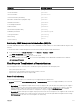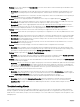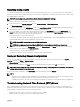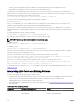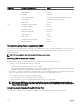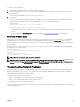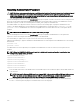Users Guide
• Network connectivity problem that prevents CMC from communicating with any of the configured NTP servers.
• DNS problem, preventing any of the NTP server host names from being resolved.
To troubleshoot NTP related problems, check the CMC Trace Log. This log contains error messages for NTP related failures. If
CMC is not able to synchronize with any of the configured remote NTP servers, then CMC time is synchronized to the local system
clock and the trace log contains an entry similar to the following:
Jan 8 20:02:40 cmc ntpd[1423]: synchronized to LOCAL(0), stratum 10
You can also check the ntpd status by typing the following racadm command:
racadm getractime –n
If the ‘*’ is not displayed for one of the configured servers, the settings may not be configured correctly. The output of this
command contains detailed NTP statistics that may be useful in debugging the problem.
If you attempt to configure a Windows-based NTP server, it may help to increase the MaxDist parameter for ntpd. Before
changing this parameter, understand all the implications, since the default setting must be large enough to work with most NTP
servers.
To modify the parameter, type the following command:
racadm config –g cfgRemoteHosts –o cfgRhostsNtpMaxDist 32
After making the change, disable NTP, wait for 5-10 seconds, then enable NTP again:
NOTE: NTP may take an additional three minutes to synchronize again.
To disable NTP, type:
racadm config –g cfgRemoteHosts –o cfgRhostsNtpEnable 0
To enable NTP, type:
racadm config –g cfgRemoteHosts –o cfgRhostsNtpEnable 1
If the NTP servers are configured correctly and this entry is present in the trace log, then this confirms that CMC is not able to
synchronize with any of the configured NTP servers.
If the NTP server IP address is not configured, you may see a trace log entry similar to the following:
Jan 8 19:59:24 cmc ntpd[1423]: Cannot find existing interface for address 1.2.3.4 Jan 8
19:59:24 cmc ntpd[1423]: configuration of 1.2.3.4 failed
If an NTP server setting was configured with an invalid host name, you may see a trace log entry as follows:
Aug 21 14:34:27 cmc ntpd_initres[1298]: host name not found: blabla Aug 21 14:34:27 cmc
ntpd_initres[1298]: couldn't resolve `blabla', giving up on it
For information on how to enter the gettracelog command to review the trace log using the CMC Web interface, see Using
Diagnostic Console.
Interpreting LED Colors and Blinking Patterns
The LEDs on the chassis provide the following component status:
• Steadily glowing, green LEDs indicate that the component is powered on. If the green LED is blinking, it indicates a critical but
routine event, such as a firmware upload, during which the unit is not operational. It does not indicate a fault.
• A blinking amber LED on a module indicates a fault on that module.
• Blue, blinking LEDs are configurable by the user and used for identification (see Downloading SNMP Management Information
Base (MIB) File).
Table 43. LED Color and Blinking Patterns
Component LED Color, Blinking Pattern Status
CMC Green, glowing steadily Powered on
Green, blinking Firmware is being uploaded
216