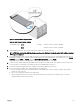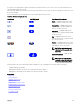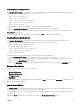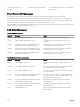Users Guide
Main Menu
From the Main menu, you can navigate to one of the following screens:
• LCD Setup Menu — select the language to use and the LCD screen that displays when no one is using the LCD.
• Server — displays status information for servers.
• Enclosure — displays status information for the chassis.
Use the up and down arrow buttons to highlight an item.
Press the center button to activate your selection.
LCD Setup Menu
The LCD Setup menu displays a menu of items that can be configured:
• Language Setup — choose the language you want to use for LCD screen text and messages.
• Default Screen — choose the screen that displays when there is no activity on the LCD panel.
Use the up and down arrow buttons to highlight an item in the menu or highlight the Back icon if you want to return to the Main
menu.
Press the center button to activate your selection.
Language Setup Screen
The Language Setup screen allows you to select the language used for LCD panel messages. The currently active language is
highlighted with a light blue background.
1. Use the up, down, left, and right arrow buttons to highlight the desired language.
2. Press the center button.
The Accept icon appears and is highlighted.
3. Press the center button to confirm the change.
The LCD Setup menu is displayed.
Default Screen
The Default Screen allows you to change the screen that the LCD panel displays when there is no activity at the panel. The factory
default screen is the Main Menu. You can choose from the following screens to display:
• Main Menu
• Server Status (front graphical view of the chassis)
• Module Status (rear graphical view of the chassis)
• Custom (Dell logo with chassis name)
The currently active default screen is highlighted in light blue.
1. Use the up and down arrow buttons to highlight the screen you want to set to the default.
2. Press the center button.
The Accept icon is highlighted.
3. Press the center button again to confirm the change.
The Default Screen is displayed.
224