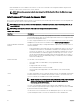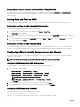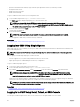Users Guide
Interface Description
(Windows) or the Open WSMan client (Linux) to use the LC-Remote Services
functionality. You can also use Power Shell and Python to script to the WSMan interface.
Web Services for Management (WS-Management) is a Simple Object Access Protocol
(SOAP)–based protocol used for systems management. CMC uses WS–Management to
convey Distributed Management Task Force (DMTF) Common Information Model (CIM)–
based management information. The CIM information defines the semantics and
information types that can be modified in a managed system.
The CMC WSMan implementation uses SSL on port 443 for transport security, and
supports basic authentication. The data available through WS-Management is provided by
CMC instrumentation interface mapped to the DMTF profiles and extension profiles.
For more information, see the following:
• MOFs and Profiles — delltechcenter.com/page/DCIM.Library
• DTMF Web site — dmtf.org/standards/profiles/
• WSMan release notes or Read Me file.
• www.wbemsolutions.com/ws_management.html
• DMTF WS-Management Specifications: www.dmtf.org/standards/wbem/wsman
Web services interfaces can be utilized by leveraging client infrastructure, such as
Windows WinRM and Powershell CLI, open source utilities like WSManCLI, and application
programming environments like Microsoft .NET.
For client connection using Microsoft WinRM, the minimum required version is 2.0. For
more information, refer to the Microsoft article, <support.microsoft.com/kb/968929>.
NOTE: CMC default user name is root and the default password is calvin.
Launching CMC Using Other Systems Management Tools
You can also launch CMC from the Dell Server Administrator or Dell OpenManage IT Assistant.
To access CMC interface using Dell Server Administrator, launch Server Administrator on your management station. From the
system tree on the left pane of the Server Administrator home page, click System → Main System Chassis → Remote Access
Controller . For more information, see the Dell Server Administrator User’s Guide.
Downloading and Updating CMC Firmware
To download the CMC firmware, see Downloading CMC Firmware.
To update the CMC firmware, see Updating CMC Firmware.
Setting Chassis Physical Location and Chassis Name
You can set the chassis location in a data center and the chassis name to identify the chassis on the network (the default name is
Dell Rack System.) For example, an SNMP query on the chassis name returns the name you configure.
Setting Chassis Physical Location and Chassis Name Using Web Interface
To set the chassis location and chassis name using the CMC Web interface:
1. In the system tree, go to Chassis Overview, and then click Setup → General.
The General Chassis Settings page is displayed.
2. Type the location properties and the chassis name. For more information, see the CMC Online Help.
NOTE: The Chassis Location field is optional. It is recommended to use the Data Center, Aisle, Rack, and Rack Slot
fields to indicate the physical location of the chassis.
3. Click Apply. The settings are saved.
33