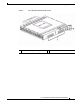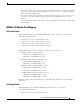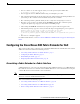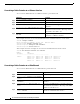Setup Guide
7
Cisco Nexus B22 Fabric Extender for Dell Getting Started Guide
Installing the Cisco Nexus B22 Fabric Extender for Dell
Mezz Port 2 to I/O Module C2, port n+8
• Blade d Mezzanine card supports Fabric B
Mezz Port 1 to I/O Module B1, port n+8
Mezz Port 2 to I/O Module B2, port n+8
Mezzanine card type must match the fabric type of the I/O modules installed in corresponding I/O
module slots.
Dell FEX LEDs
Table 1 shows the descrition of the Dell FEX LEDs:
Ta b l e 1 IOM Dell Defined LED behavior Chart
Installing the Cisco Nexus B22 Fabric Extender for Dell
Caution Properly ground yourself before handling the Fabric Extender.
Populate all the chassis interconnect bays with afabric blade or one of the blank panels provided with
the chassis.
To install the Cisco Nexus B22 Fabric Extender for Dell in the chassis:
1. Locate the appropriate interconnect bay at the rear of the chassis. See the setup and installation guide
provided with the chassis.
2. Press the handle latch to release the handle.
Module State
Power LED (Green)
Health LED
(Blue/Amber)
Module Off OFF OFF
Boot in Progress ON OFF
Normal Boot
(No faults)
ON ON
Blue
IOM Fault
(Self -Diagnosed)
ON Blink (1Hz)
Amber
IOM Fault
(Misconfiguration or other CMC detected fault)
OFF Blink (1Hz)
Amber
Module Identify
(Activated from CMC)
ON Blink (1Hz)
Blue