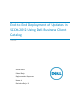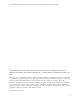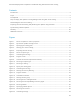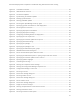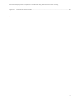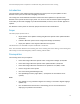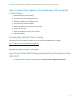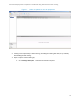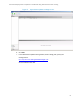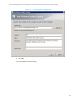White Papers
End-to-End Deployment of Updates in SCCM 2012 Using Dell Business Client Catalog
iii
Contents
Introduction ........................................................................................................... 6
Scope ................................................................................................................... 6
Prerequisites .......................................................................................................... 6
Steps to deploy Dell updates in Config Manager 2012 using Dell Client Catalog ........................... 7
Downloading the Dell Client Catalog .............................................................................. 7
Importing the Dell SDP Catalog and publishing Dell updates using SCUP 2011 ............................. 7
Synchronizing software updates ................................................................................... 33
Summary .............................................................................................................. 60
Additional resources ................................................................................................ 61
Figures
Figure 1. Select an update to view its properties. ............................................................. 8
Figure 2. My software updates catalogs screen. ................................................................ 9
Figure 3. Specifying the catalog path. .......................................................................... 10
Figure 4. Viewing your custom catalog. ......................................................................... 11
Figure 5. Importing the Dell catalog. ............................................................................ 12
Figure 6. Select an import type. ................................................................................. 13
Figure 7. Confirming the settings. ............................................................................... 14
Figure 8. Progress screen. ......................................................................................... 15
Figure 9. Confirm the wizard completed successfully. ....................................................... 16
Figure 10. Selecting an import type. .............................................................................. 17
Figure 11. Selecting a catalog. ..................................................................................... 18
Figure 12. Specify the catalog path. .............................................................................. 19
Figure 13. Confirming the settings. ............................................................................... 20
Figure 14. Viewing the Security Warning. ........................................................................ 21
Figure 15. Progress window. ....................................................................................... 22
Figure 16. Confirmation window. .................................................................................. 23
Figure 17. Viewing the Dell group. ................................................................................ 24
Figure 18. Selecting Drivers and Applications. .................................................................. 25
Figure 19. Selecting the Dell OpenManage Inventory Agent .................................................. 25
Figure 20. Selecting Publish. ....................................................................................... 26
Figure 21. Specifying publish options. ............................................................................ 27
Figure 22. Selecting Full Content. ................................................................................. 28
Figure 23. Confirming settings. .................................................................................... 29