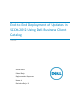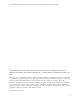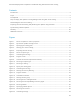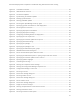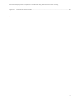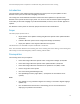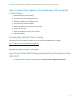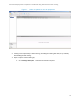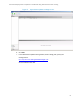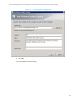White Papers
End-to-End Deployment of Updates in SCCM 2012 Using Dell Business Client Catalog
iv
Figure 24. Confirmation window. .................................................................................. 30
Figure 25. Administration Overview. .............................................................................. 31
Figure 26. All Software Updates. .................................................................................. 32
Figure 27. Synchronizing all software updates. ................................................................. 33
Figure 28. Running synchronization. .............................................................................. 34
Figure 29. Viewing published updates. ........................................................................... 34
Figure 30. Selecting Dell OpenManage Inventory Agent. ...................................................... 35
Figure 31. Specifying general information for this deployment. ............................................. 36
Figure 32. Selecting Device Collection ........................................................................... 37
Figure 33. Specifying deployment information. ................................................................. 38
Figure 34. Specifying deployment settings. ...................................................................... 39
Figure 35. Configuring scheduling details for deployment .................................................... 40
Figure 36. Specifying the user experience. ...................................................................... 41
Figure 37. Specifying the software update alert options. ..................................................... 42
Figure 38. Specifying download settings. ........................................................................ 43
Figure 39. Specifying the package. ................................................................................ 44
Figure 40. Specifying the package to use. ....................................................................... 45
Figure 41. Specifying the distribution point groups. ........................................................... 46
Figure 42. Add Distribution Points dialog box. .................................................................. 47
Figure 43. Select the Distribution point Name check box. .................................................... 47
Figure 44. Specifying the distribution points or point groups to host the content. ....................... 48
Figure 45. Specifying the software update source location. .................................................. 49
Figure 46. Specifying update languages. ......................................................................... 50
Figure 47. Confirming the settings. ............................................................................... 51
Figure 48. Viewing the completion status message. ............................................................ 52
Figure 49. Viewing the Configuration Manager Properties file. ............................................... 53
Figure 50. Configuration Manager: Action tab. .................................................................. 54
Figure 51. Selecting an action. .................................................................................... 55
Figure 52. Review the message dialog box. ...................................................................... 55
Figure 53. Selecting another action. .............................................................................. 56
Figure 54. Review the message dialog box. ...................................................................... 56
Figure 55. Select another action. ................................................................................. 57
Figure 56. Review the message dialog box. ...................................................................... 57
Figure 57. Popup for software changes. .......................................................................... 58
Figure 58. Viewing complete details in the Software Center. ................................................ 58
Figure 59. Viewing installation status. ............................................................................ 59
Figure 60. Selecting a software install option. .................................................................. 59