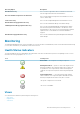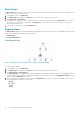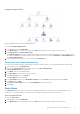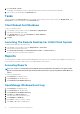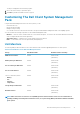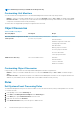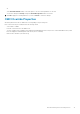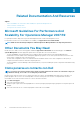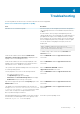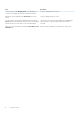Users Guide
3. Click State Views > Clients.
The OpsMgr console displays the status of all the Dell client systems that you are monitoring on the right pane.
4. Select a state to view the details in the Detail Views pane.
Tasks
Tasks are available in the Actions/Tasks pane of the OpsMgr console. When you select a client system in the Diagram Views or the
State Views, the relevant tasks appear in the Actions/Tasks pane.
Client Reboot And Shutdown
To reboot or shutdown a client:
1. In the OpsMgr console, navigate to either the State Views or Diagram Views.
2. Select any discovered Dell client system.
3. In the Actions/Task pane, click either Client Reboot or Client Shutdown.
The Run Tasks screen is displayed.
4. Click Run.
Launching The Remote Desktop For A Dell Client System
To launch a remote desktop for the client system:
1. In the OpsMgr console, navigate to either the Diagram Views or State Views.
2. Select any discovered Dell client system.
3. Click Launch Remote Desktop under Dell Client Instance Tasks in the Actions/Tasks pane.
The remote desktop for the client system is launched.
Reports
The reporting feature is available with the Dell Client Management Pack version 5.0. The event analysis report displays the event time, log
record, and status (criticality) of OMCI events for selected Dell Windows client systems.
Accessing Reports
NOTE:
You can also access Reporting from the Diagram Views by clicking on the client instance. The option for Dell
Report is located in the Actions/Tasks pane under the Dell System instance reports along with the default Microsoft
reports.
To access the reporting feature:
1. Click Reporting in the OpsMgr console.
2. Expand Reporting in the navigation pane.
3. Click Dell Client for the Windows Event Log.
OpenManage Windows Event Log
1. Click Reporting in the OpsMgr console.
2. Expand Reporting in the navigation pane.
3. Click Dell Client for the Windows Event Log.
4. Click Open in the Actions/Tasks pane.
5. Select the time period to generate the report.
6. Click Add Object or Add Group.
7. Click Search to search for an object or group.
8. Select Add to add a single or multiple objects.
12
Dell Client Management Pack Operations