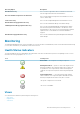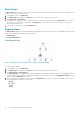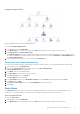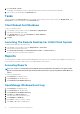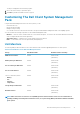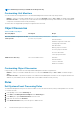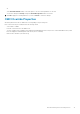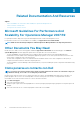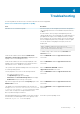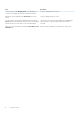Users Guide
NOTE: Monitoring for memory is available at the Group level only.
Customizing Unit Monitors
You can customize the following parameters of the Dell Client Management Pack unit monitors by using overrides:
• Enabled — Allows you to enable or disable Monitors. You can set the Override setting to True or False. The default setting is True.
• Interval in Seconds — The frequency in seconds with which the Dell Management Pack polls the Dell device to check the health of
a component. The default is 3600 seconds (60 minutes).
The unit monitors are triggered by a periodic poll configured as interval seconds.
Object Discoveries
Table 7. Dell Discovery Object
Discovery Object Description Groups
Discover Hardware Components for Dell
Client systems
Discovers the disk, memory, sensors, and
processor of your system.
Dell clients
Dell client instance
Hardware components of Dell client
Storage group for Dell client
Disk unit instance
Memory group for Dell client
Processor group for Dell client
Processor unit instance
Sensor group for Dell client
OMCI Services discovery
Discovers the OMCI services. Dell clients
Dell client instance
Services of Dell client
OMCI service instance
Customizing Object Discoveries
Using overrides, you can customize the following Dell Client Management Pack discovery parameters:
• Enabled — Allows you to enable or disable discoveries. You can set the Override setting to True or False. The default setting is
True.
• Interval in Seconds — Specifies the frequency in seconds that the Dell Management Pack discovers the component instance and
attributes of your Dell Client system. The default value for this attribute is 86400 seconds (24 hours).
Rules
Dell Systems Event Processing Rules
The Dell Client Management Pack processes rules from OMCI. You can customize the rules by setting override parameters for the rules.
To customize the rules:
1. In the OpsMgr console, click the Authoring tab.
2. Select Rules under Management Packs Objects in the Authoring pane.
3. In the Rules pane, expand Dell Client instance and select a rule.
4. Right-click the rule and select Overrides.
5. Select Disable the Rule and any of the sub-options to disable the rule.
14
Dell Client Management Pack Operations