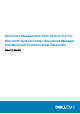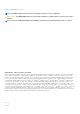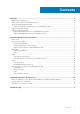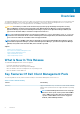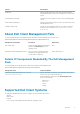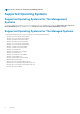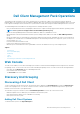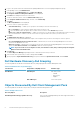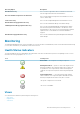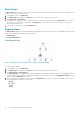Users Guide
1. Log on to the system with an account that has the OpsMgr Administrator role for the OpsMgr management groups.
2. In the OpsMgr console, click Administration.
3. At the bottom of the Administration pane, click Discovery Wizard.
The Computer and Device Management Wizard screen is displayed.
4. Click Next after reading the instructions on the screen.
5. To discover Dell client systems, select the Advanced discovery option.
6. In the Computer and Device Classes drop-down list, select Clients Only.
7. Click Next.
The Discovery Method screen is displayed.
8. Select one of the two options given below:
• Scan Active Directory — enables you to specify the selected objects from the Active Directory.
a. Click Configure to create a query to find the objects that you want to scan.
b. Select the domain where the objects that you want to discover reside, from the Domain drop-down list.
• Browse for, or type-in computer names — enables you to browse for or type the names of the Dell client systems you want to
discover. Click Browse to search for systems on the network or type the name of the system you want to discover.
9. Click Next.
The Administrator Account page is displayed.
10. Specify the user account that has administrator rights on the computers that you want to scan using one of the two options:
• Use selected Management Server Action Account — indicates that you can use the existing Management Server Action
Account as the administrator account.
• Other user account — indicates that you can specify any account other than the existing Management Server Action Account.
Specify the User Name, Password, and the Domain in which the account is present.
NOTE:
If you select This is a local computer account, not a domain account, then you must specify the Computer
Name instead of the Domain name.
11. Click Discover.
The Select Objects to Manage page displays the list of Dell client systems that you selected.
12. Select the Dell client systems that you want to manage and click Next.
13. Specify the path for Agent Installation Directory, specify the credentials for Agent Action Account, and click Finish.
Dell Hardware Discovery And Grouping
The following table lists the details of the hardware discovery and grouping by the Dell Client Management Pack.
Table 4. Dell Hardware Discovery And Grouping
Classification Group Name on OpsMgr Console Hardware Type
Dell Windows Dell Managed Dell client systems:
• Latitude
• Dell Precision
• Optiplex
Dell UnManaged Vostro client system
Objects Discovered By Dell Client Management Pack
The following table lists the details of objects discovered by the Dell Client Management Pack.
Table 5. Dell Object Discoveries
Discovery Object Description
Dell Managed Client Group population discovery
Discovers the Dell Managed Group with all the supported models of
Dell business clients.
8 Dell Client Management Pack Operations