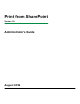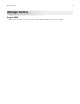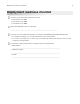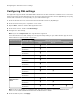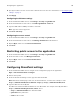Users Guide
Configuring SSL settings
The application supports HTTP and HTTPS URLs. HTTPS uses an SSL
certificate
to establish secure connection
between the printer and the SharePoint server. Access the Internet Information Services (IIS) Manager to specify
how the SSL certificate is used depending on your authentication type.
1 From the SharePoint server, launch the Internet Information Services (IIS) Manager.
2 From the Connections pane, expand the server name.
3 Expand Sites, and then click the Web application name.
4 From the IIS section, double-click SSL Settings.
5 Configure the SSL settings.
Note: If you select Require SSL, then only HTTPS is supported.
Some SharePoint server SSL settings are not supported depending on your authentication type. A check
mark indicates a supported SSL
configuration.
Authentication type Embedded Web
Server SSL settings
SharePoint server settings
Ignore Accept Required
NTLMv1 Disabled
XX
Ignore User
Certificates
XX
Provide User
Certificates
XX
NTLMv2 Disabled
XX
Ignore User
Certificates
XX
Provide User
Certificates
XX
Kerberos Disabled
XX
Ignore User
Certificates
X
Provide User
Certificates
XX X
Smart Card
Authentication
Client
Disabled
XX
Ignore User
Certificates
X
Provide User
Certificates
Note: For more information on configuring SSL and client certificates for Smart Card Authentication
Client, see the Smart Card Authentication Client Administrator’s Guide.
6 From the Actions pane, click Apply.
Configuring the SharePoint server settings 7