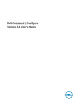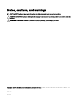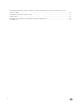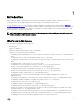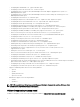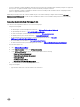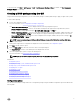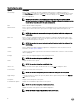Users Guide
Table 2. Conguration options
Options Description
View/Change
Click to view or change the selected conguration and load a new conguration. When you
click View/Change to load a new conguration, the conguration screen is displayed. After you have
made the preferred modications, click Save to save the changes, or click Cancel to return to the
previous conguration.
NOTE: If you try to load a new conguration without exporting the congured BIOS
options, then a screen is displayed. Click Discard Changes to discard the congured values
or click Cancel to continue with the same conguration.
Edit Click to edit the loaded conguration.
Advanced view
Click to view the conguration details such as command line options, possible values that you can set
for the option, current value of the option, options to apply settings, and the description of the
option.
NOTE: You can view the current value of an option if you have loaded the settings of the
host system.
Basic view
Click to view the conguration details such as category to which the option belongs, name of the
option, possible values that you can set for the option, current value of the option, options to apply
settings, and the description of the option.
NOTE: You can view the current value of an option if you have loaded the settings of the
host system.
Validate Click to validate the loaded conguration against the conguration of the host system. For more
information, see BIOS option validation.
Search Search a text in the table. Type the text in the search box and the rst occurrence of the text in the
table is highlighted.
Category
Click to select the required categories from the drop-down list.
NOTE: You can view this option only in Basic View.
Name
Displays the name of the options.
NOTE: You can view this option only in Basic View.
Value to set Displays the value of the option. Double-click the row or click Edit to change the values.
Present Value
Displays the current value of the option.
NOTE: You can view this option if you have loaded the settings of the host system.
Apply settings Select the check box to export the option. By default, all the options having a value in the Value to
set column are selected.
Description Displays a short description of the option.
Command Line Options
Displays the command line representation of the options.
NOTE: You can view this option only in Advance View.
Status
Displays the status of the options of the loaded conguration.
NOTE: The Status column is displayed only when you validate.
10