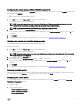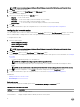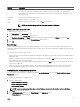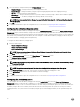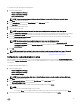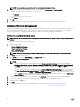Users Guide
Conguring the setup, system, and hard disk drive passwords
You can set or change the setup password (setuppwd) also known as BIOS password, the system password (syspwd), and the hard
disk drive password (hddpwd).
To edit the setup, system, or hard disk drive password:
1. In the Edit mode, click the Value to Set text box of the required option.
The corresponding password screen is displayed.
NOTE: To display the password as clear text, select Show Password. When you select Show Password, then the
Conrm Password text box is not displayed. Type the password in the Password text box.
NOTE: The setup and system passwords must contain a minimum of four characters.
2. Type the same password in the Conrm Password text box to conrm the password.
If both the entries match, then a green color check mark is displayed next to the Conrm Password text box, else a red X mark
is displayed.
3. Click SUBMIT.
4. To apply the modications, export the conguration in ,ini or .exe format. See, Exporting the BIOS conguration.
Clearing setup, system and hard disk drive passwords
You can clear the congured setup, system and hard disk drive passwords.
To clear the passwords:
1. In the Edit mode, click the Value to Set text box of the required option.
The corresponding password screen is displayed.
NOTE: To display the password as clear text, select Show Password. If you select Show Password, then the Conrm
Password text box is not displayed.
2. Enter a blank space in the Password text box.
3. Enter a blank space in the Conrm Password text box to conrm the password.
If both the entries match, the a green check mark is displayed next to the Conrm Password text box, else, a red X mark is
displayed.
4. Click SUBMIT.
5. To apply the modications, export the conguration in ,ini or .exe format. See, Exporting the BIOS conguration.
Password protection screen
While exporting a le or report with system or setup password, a password protection screen is displayed. To export the le with the
password as clear text, click Continue. To export the le without the password, click Mask.
Conguring the autoon option
You can congure the days on which you want the system to automatically turn on using the autoon option from the Power and
Performance Management category.
To congure the days:
1. Click the required option:
• Create Multiplatform Package
• Create Local System Package
• Open a Saved Package
11