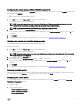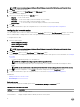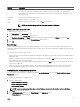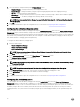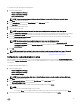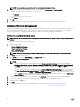Users Guide
NOTE: To open a saved package, click Open a Saved Package, browse to the le location, and then click Open.
2. Click Edit, or double-click the option.
3. In the autoon option row, click View/Change in the Value to set column.
The auto on screen is displayed.
4. Select one of the following options from Auto On screen:
• Disabled — To turn o the feature.
• Weekdays — To turn on the target system automatically only on weekdays.
• Every Day — To turn on the target system automatically everyday.
• Selected Days — To choose the days on which the target system has to turn on automatically.
5. Click OK.
6. To apply the modications, export the conguration in ,ini or .exe format. See, Exporting the BIOS conguration.
Conguring the bootorder option
You can congure the boot order of a client system using the bootorder option from the Boot Management category. You can add,
remove, enable, disable, or change the boot order of the legacy and Unied Extensible Firmware Interface (UEFI) boot items.
To congure the boot order:
1. Click the required option:
• Create Multiplatform Package
• Create Local System Package
• Open a Saved Package
NOTE: To open a saved package, click Open a Saved Package, browse to the le location, and then click Open.
2. Click Edit , or double-click the option.
3. In the bootorder option row, click View/Change in the Value to set column.
The boot order screen is displayed with the current boot order type and boot order options. For more information, see Congure
boot order.
• To create a multiplatform package, you can add devices.
NOTE: The multiplatform package supports only the legacy boot order.
• To create a local system package and to open a saved package, you can add devices and edit the existing boot order, if
present.
NOTE: Use the arrow buttons at the bottom of the Boot Order screen to change the boot order of the devices.
4. Click OK to save the conguration, or click CLOSE to discard the changes and close the Boot Order screen.
5. To apply the modications, export the conguration in ,ini or .exe format. See, Exporting the BIOS conguration.
Related Links:
• Adding a new device to the boot order
• Boot order type
Boot order screen
The following table displays the available options on the Dell Command | Congure - Boot Order screen.
Table 3. Options on the boot order screen
Options Description
Device Type Displays the type of device.
Device Instance Displays a unique number to identify the device on the system.
12