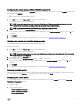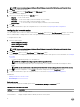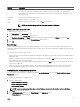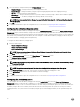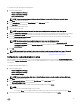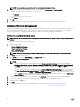Users Guide
4. Select the mode to charge the battery in the Primary Battery screen.
• Standard Charge — Charges the battery over a longer period of time.
• Express Charge — Charges the battery using the express charging algorithm, Dell's fast charging technology.
• AC Use — Charges the battery while plugged-in.
• Auto Charge — Charges the battery based on a periodic evaluation of battery usage to deliver the best balance capacity.
• Custom Charge — The battery charging starts and stops based on user settings.
NOTE: If you have selected Custom Charge, then specify the Start Charging (50 – 95 %) and Stop Charging (55 –
100 %) values.
5. Click OK.
6. To apply the modications, export the conguration in ,ini or .exe format. See, Exporting the BIOS conguration.
Conguring the advbatterychargecfg option
You can congure the advanced battery charging mode using the advbatterychargecfg option from the Power and Performance
Management category. Advanced Battery charge mode uses standard charging algorithm and other methods during non-working
hours to maximize battery health. During working hours, ExpressCharge is used to charge the batteries faster. You can congure the
days and the work period during which the battery has to be charged. To enable advanced battery charging, provide the day, start
time, and the duration of charging (optimal usage duration).
To congure the advanced battery charging option:
1. Click the required option:
• Create Multiplatform Package
• Create Local System Package
• Open a Saved Package
NOTE: To open a saved package, click Open a Saved Package, browse to the le location, and then click Open.
2. Click Edit or double-click the option.
3. In the advbatterychargecfg option row, click View/Change in the Value to set column.
The Advanced Battery Settings screen is displayed.
4. Enable Advanced Battery Charge.
NOTE: If advanced battery charge mode is enabled in the BIOS Setup screen, the Enable Advanced Battery Charge
is selected by default.
5. Select the day of the week.
NOTE: To apply the same settings to all the days select the Apply these settings to other days option.
6. In the Beginning of Day drop-down list, select the time at which the advanced charging has to start.
7. In the Work Period drop-down list, select the duration of advanced charging.
8. Click OK.
9. To apply the modications, export the conguration in ,ini or .exe format. See, Exporting the BIOS conguration.
Conguring the peakshiftcfg option
You can congure the Peak Shift battery charging mode using the peakshiftcfg option from the Power and Performance
Management category. Using Peak Shift conguration, you can minimize the consumption of AC power during the peak power
usage period of the day. You can set a start and end time for the Peak Shift period. During this period, the system runs on battery if
the battery charge is above the set battery threshold value. After the Peak Shift period, the system runs on AC power without
charging the battery. The system functions normally by using AC power and recharging the battery at the specied Charge Start
Time.
14