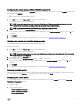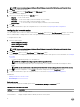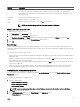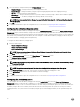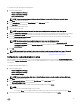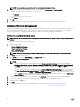Users Guide
BIOS option validation
You can validate the options of a BIOS package against the conguration of the host system using the Validate option. You can
validate the settings of a multiplatform package, local system package, or a saved package. You can validate all the options except
the bootorder, syspwd, and setuppwd options.
Validating a multiplatform package or saved package
To validate the options of a multiplatform or saved package:
On the Create Multiplatform Package screen, click Validate.
• If the option and the congured value are supported on the host system, then a green check mark is displayed in the Status
column.
• If the option is supported and if the congured value is not supported on the host system, then a red X mark is displayed in
the Status column.
• All unsupported options are greyed out and the Status column remains blank.
• All the supported options on the host system are highlighted and the Status column remains blank with the Value to Set
eld as Not Specied.
Validating a local system package
To validate the options of a local system package:
On the Create Local System Package screen, click Validate.
• All the options that are applicable on the host system are highlighted, and a green check mark is displayed in the Status
column.
• All unsupported options are greyed out, and the Status column remains blank.
NOTE: You can congure the supported options on the host system even after you validate the local system
package.
Exporting the BIOS conguration
You can export a customized conguration to apply the same settings on a target client system. You can export both supported and
unsupported options. You can export certain options (asset and propowntag) without specifying any values.
To export an option:
Select the Apply Settings check box of that option, and then export in any of the following formats:
• Self-Contained Executable — Click EXPORT.EXE to export the conguration settings as a SCE (EXE le). For more
information, see Setup, system, or hard disk drive passwords screen.
• Report — Click Report to export the conguration settings as a read-only HTML le.
• Conguration le — Click EXPORT CONFIG to export the conguration settings as a CCTK or INI le.
NOTE: To display and congure the options on the GUI, double-click the CCTK le.
• Shell script — The shell script is generated at the location where the SCE le is exported, and contains the same
conguration as that of the SCE le. The shell script is used to congure a system running the Linux operating system.
Exporting the SCE (.EXE) le
Perform the following steps to export the BIOS conguration:
1. Click the EXPORT.EXE option to export the BIOS conguration as a .exe le.
2. The Setup, System or Hard Disk Drive Password screen is displayed prompting you to type a password.
3. Depending on the type of password set on the target system, determine which password to provide based on the table below:
17