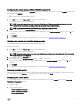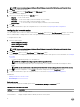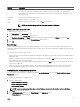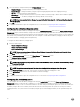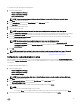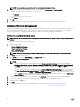Users Guide
Applying a shell script on Linux
1. Copy the script to a system running the Linux operation system.
2. Run dos2unix on the system.
3. Run the script as: sh <filename.sh>
Applying a SCE le
NOTE: You must have Administrator privileges.
To apply SCE on a target system:
Double-click the SCE, or from the command prompt, browse to the directory where SCE is located and type the name of the
SCE le.
For example, C:\Users\SystemName\Documents>"<lename>”.
NOTE: You cannot run SCE on Windows PE systems. For more information on applying SCE on target systems
running the Windows PE operating systems, see Troubleshooting.
SCE details
Some of the common scenarios in which you might use SCE are:
• When you apply SCE on a target system, it performs a silent installation for the BIOS settings on the target system. When the
installation is complete, SCE generates a log le with the SCE name at the same location. The log le contains all the applied
options and the status of the SCE le.
NOTE: To generate the log le in the required location, specify the location of the log le. For example, SCE.exe /
l="<folder_path>\log.txt".
• When you apply SCE on a target system from a read-only location, provide the /nolog option to prevent generation of the log le.
For example, SCE.exe /nolog. The /nolog option helps the SCE to run successfully and informs that a log le is not created
as SCE is in a read-only location.
• If you run SCE from a read-only location without providing /nolog, then SCE fails to run.
• To apply SCE on Windows PE, extract SCE from a system running the Window operating system using the /e option. For
example, SCE.exe/e=<folder_path_to extract SCE>.
• If you have congured a setup or system password on the target system, and while exporting SCE, if you have not provided the
same password in the Setup, System, or Hard Disk Drive Password screen, then you cannot double-click and apply SCE on the
target system. However, while applying SCE from the command prompt, you can provide the setup or system password of the
target system.
NOTE: Example of providing setup password: C:\Windows\Command Configure\SCE>"<filename>" --
valsetuppwd= <password string>
NOTE: Example of providing system password: C:\Windows\Command Configure\SCE>"<filename>" --
valsyspwd= <password string>
Related Links:
• Exporting the BIOS conguration
• Exporting the conguration without setting values
Log details in Package History
You can view the details of the BIOS conguration exports in the Package History screen. The Package History displays the details
such as time, date, type of export, and the location to which the le is exported.
Related Links:
• Viewing a log le
19