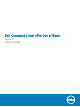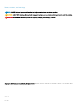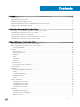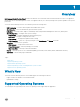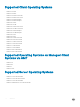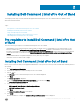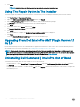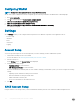Users Guide
Conguring WinRM
NOTE: Congure the client systems rewall to accept WinRM commands.
On the client system, if WinRm has not been congured, type the following command on an administrative command prompt.
1 Enter winrm quickcong.
2 Press y to continue if prompted Do you want to congure winrm?
3 winrm set winrm/cong/client @{AllowUnencrypted="true"}
4 winrm set winrm/cong/client/auth @{Digest="true"}
5 winrm set winrm/cong/client @{TrustedHosts="MANAGEMENT_SERVER_IP_ADDRESS"}
The WinRM is congured.
Settings
On the Settings window you can congure and set the preferences for dierent components of the application such as:
• Account Setup
• Indications
• KVM
• Task Queue
• Logging
Account Setup
You can set up and congure the account through which you want to manage your AMT enabled client systems.
1 Launch Dell Command | Intel vPro Out of Band.
For more information, see Launching Dell Command | Intel vPro Out of Band.
2 Click the settings icon.
On the Settings screen, The Account Setup tab is displayed.
3 Congure the following settings:
• Operating System account information.
• AMT Management Engine account information.
If you have installed Dell Command | Intell vPro Out of Band to manage your KACE AMT system, you can also congure the following
settings:
• Operating system credentials for AMT provisioned clients
• AMT ME credentials for AMT provisioned clients
• K1000 credentials for Inventory API
• Proxy server information for the K1000 connection
4 Click OK.
KACE Account Setup
Congure KACE account settings where you have installed Dell Command | Intel vPro Out of Band on a KACE-managed network.
10
Using Dell Command | Intel vPro Out of Band